Printing from Windows®
You can print from Windows® using Mopria® Print Service.
-
Turn on SELPHY and the computer.
-
Connect SELPHY to the computer with a USB cable.
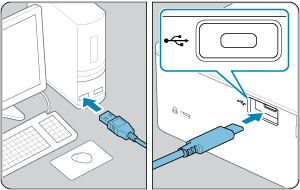
Steps on the computer
-
Select [Settings] in the Start menu.
-
Select [Devices].
-
Select [Printers & scanners], and then click [Add a printer or scanner].
-
Select [Canon SELPHY CP1500], and then click [Add device].
-
Access the printing dialog box.
- Start the photo software, select images to print, and access the printing dialog box.
- As the destination printer, choose [Canon SELPHY CP1500].
-
Choose printing options.
- Choose a paper size corresponding to the size of paper and ink cassettes in SELPHY. Also choose bordered or borderless printing as an option with the listed paper sizes.
- Choose the printing orientation and number of copies, as desired.
-
Print.
- To print other images, repeat steps 7–9.
Caution
- Avoid sleep or standby mode on your computer while SELPHY is connected via USB. If the computer enters sleep mode with SELPHY connected via USB, wake the computer without disconnecting the USB cable. If recovery fails, restart the computer.