Basic Operations
- Adjusting the Viewfinder
- Holding the Camera
- Shutter Button
- Main Dial
- Quick Control Dial
- AF Start Button
- LOCK Button
- INFO Button
- DISP Button
Adjusting the Viewfinder
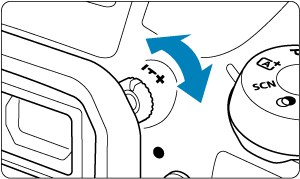
- Turn the dioptric adjustment knob left or right so that the AF points in the viewfinder look sharp.
- If the knob is difficult to turn, remove the eyecup.
Note
- If the camera's dioptric adjustment still cannot provide a sharp viewfinder image, using E series Dioptric Adjustment Lenses (sold separately) is recommended.
Holding the Camera
To obtain sharp images, hold the camera still to minimize camera shake.
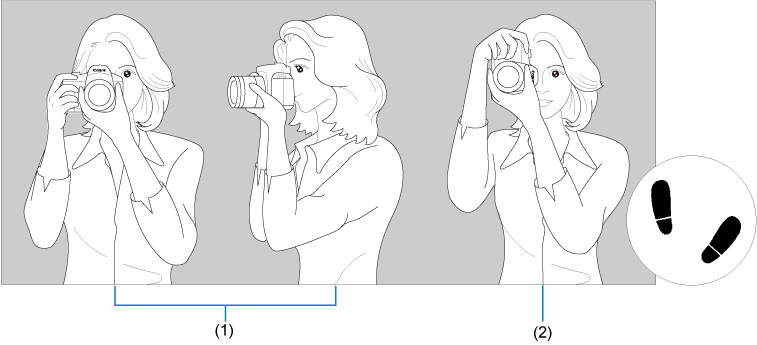
- (1) Horizontal shooting
- (2) Vertical shooting
- With your right hand, hold the camera firmly by the camera grip.
- With your left hand, support the lens from below.
- Rest your right index finger lightly on the shutter button.
- Rest your arms and elbows lightly against the front of your body.
- To maintain a stable stance, place one foot slightly ahead of the other.
- Hold the camera near your face and look through the viewfinder.
Note
- To shoot while looking at the screen, see Viewing the Screen as You Shoot (Live View Shooting).
Shutter Button
The shutter button has two steps. You can press the shutter button halfway. Then you can further press the shutter button completely.
Pressing halfway
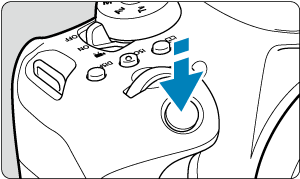
This activates autofocusing and the automatic exposure system that sets the shutter speed and aperture value.
The exposure value (shutter speed and aperture value) is displayed in the viewfinder for approx. 4 sec. (metering timer/).
Pressing completely
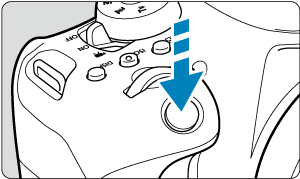
This releases the shutter and takes the picture.
-
Preventing camera shake
“Camera shake” refers to movement of the camera in your hands at the moment of exposure, which may cause overall blurriness in the picture. To prevent camera shake, note the following:
- Hold the camera still, as shown in Holding the Camera.
- Press the shutter button halfway to autofocus, then slowly press the shutter button completely.
Note
- The camera will still pause before taking a picture if you press the shutter button completely without pressing it halfway first, or if you press the shutter button halfway and immediately press it completely.
- Even during menu display or image playback, you can return to shooting standby by pressing the shutter button halfway.
Main Dial
-
(1) After pressing a button, turn the
dial.
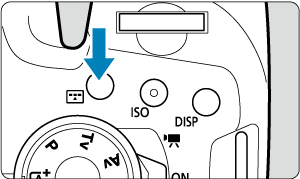
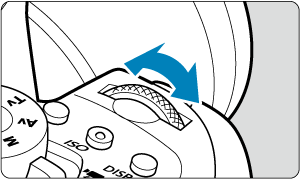
When you press a button such as
or
, the respective function remains selectable for approx. 6 sec. (
). During this time, you can turn the
dial to adjust the setting.
When the timer ends or if you press the shutter button halfway, the camera will go back to shooting standby.
- Used for operations such as selection of the AF area, AF point, or AF operation, or the ISO speed, drive mode, or Picture Style.
-
(2) Turn only the
dial.
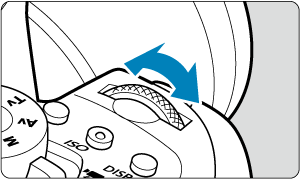
Turn the
dial while looking at the viewfinder.
- Used for operations such as setting the shutter speed and aperture value.
Quick Control Dial
-
(1) After pressing a button, turn the
dial.
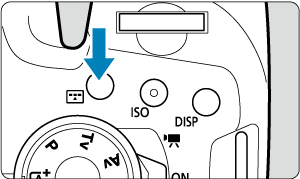
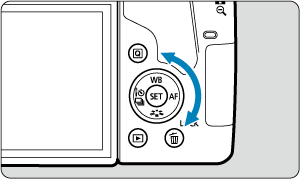
When you press a button such as
or
, the respective function remains selectable for approx. 6 sec. (
). During this time, you can turn the
dial to adjust the setting.
When the timer ends or if you press the shutter button halfway, the camera will go back to shooting standby.
- Used for operations such as selection of the AF area, AF point, or AF operation, or the ISO speed, drive mode, white balance, or Picture Style.
-
(2) Turn only the
dial.
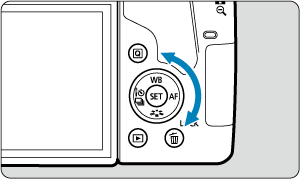
Turn the
dial while looking at the viewfinder.
- Use this dial to set the exposure compensation amount, the aperture value setting for manual exposures, etc.
- Turning the Quick control dial is one way to choose setting items, switch images, and perform other operations. Additionally, you can perform most of the operations that are possible with the
keys.
AF Start Button
In still photo shooting, has the same effect as pressing the shutter button halfway in Creative Zone modes ().
In movie recording as well, enables autofocusing in Creative Zone modes.
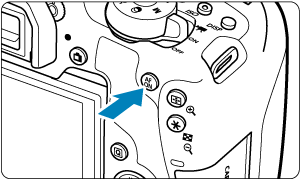
LOCK Button
With [: Multi function lock] configured (), you can press the
button to prevent unintended settings changes caused by accidentally operating the
or
dials or touching the touch-screen panel.
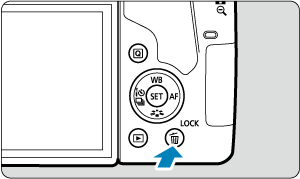
INFO Button
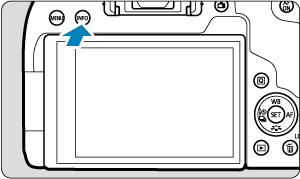
Each press of the button changes the information shown.
The following sample screens are for still photos.
When the Quick Control screen is displayed, you can press the button and configure shooting functions directly ().
In viewfinder shooting
Electronic level
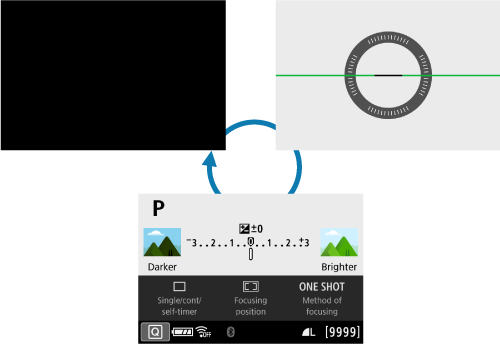
Quick Control screen
In Live View shooting
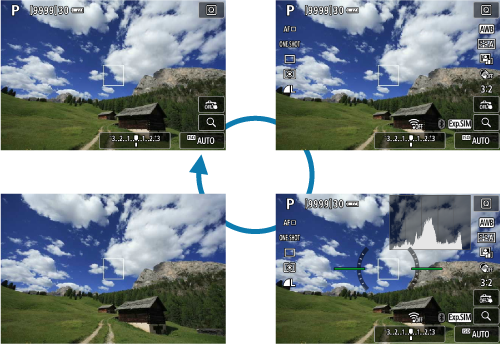
DISP Button
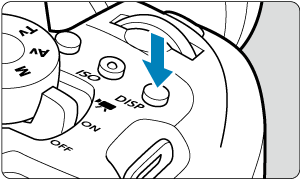
In viewfinder shooting, you can activate and deactivate screen display by pressing the button.
