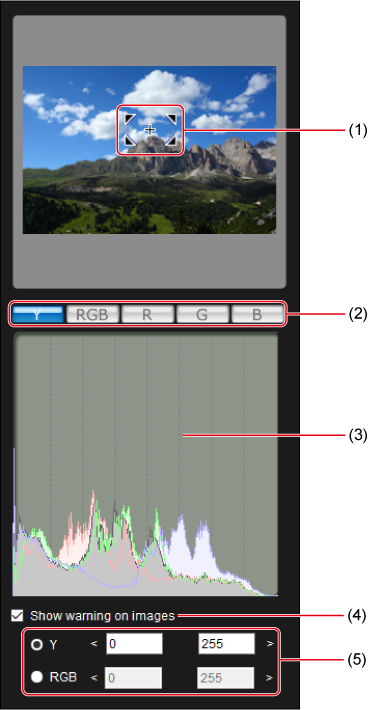Navigator Window
The navigator window shows the position of the area magnified in the main window and includes an image histogram. Here, you can also set warning indicators in case of excessive settings.
Displaying the Navigator Window
Setting Warning Indicators
You can set warning indicators in case of excessive settings for luminance (Y) or color (RGB) values. In the main window, image areas with luminance or color values outside your specified range blink as a warning.
-
Select [Show warning on images] and choose [Y] or [RGB].
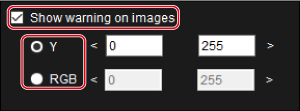
-
Enter the minimum and maximum acceptable values to define a warning range outside the values.
- Any image areas in the main window that are outside the range will blink.
- To cancel the warning, clear the checkmark from the [Show warning on images] checkbox.