Quick Start Guide
-
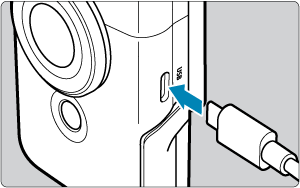
-

-

- Press the
button.
- If the language selection screen appears, use
to select the language, then press
().
- If the date/time/zone setting screen appears, use
to select a setting item, then press
. Set with the
/
keys, then press
().
- After the [Welcome] screen appears, follow the on-screen instructions to connect the camera to your smartphone ().
- In areas where the TV video system is PAL, see Video System.
- Press the
-
Flip out the screen and stand, then set the camera down ().
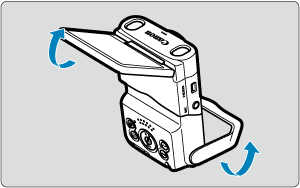
- You can also use the camera in handheld shooting and recording.
-
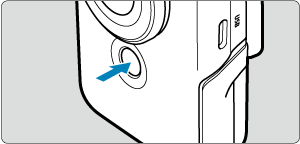
- To start recording, tap [
] or press the Start/Stop button. To stop recording, tap [
] or press the Start/Stop button again.
- [
REC] is displayed in the upper left while movie recording is in progress, and a blinking red frame is displayed around the screen.
- To start recording, tap [
-
Review the recorded movie.
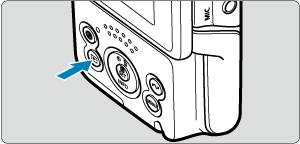
Caution
- Avoid pinching your fingers when opening or closing the stand.
Note
- To stream video, see Live Streaming.