Recording Movies
You can record movies remotely.
- Make sure there is a card in the camera before recording. Movie recording is not possible unless a card is loaded.
- Configurable functions vary depending on the camera connected.
- Video snapshots cannot be captured.
- For details on precautions and available functions, refer to the instruction manual of the connected camera.
- Movie recording is not supported on the EOS R5 C or EOS C50.
-
Click [
 ] in the capture window.
] in the capture window.- For cameras with a Live View shooting/Movie shooting switch, EU is in movie recording mode when the switch is set to
and the Remote Live View window is displayed.
- Once you click [
 ], the camera can no longer be controlled directly. To operate the camera directly, click [
], the camera can no longer be controlled directly. To operate the camera directly, click [ ] again or close the [Remote Live View window].
] again or close the [Remote Live View window].
- For cameras with a Live View shooting/Movie shooting switch, EU is in movie recording mode when the switch is set to
-
Click [
 ].
].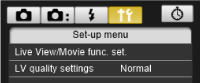
-
Configure the set-up menu.
-
Click [Live View/Movie func. set.] to configure the movie recording size and other settings.
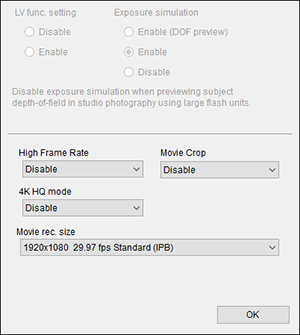
- For the EOS-1D X or 1D C, set [LV func. setting] to [Movies].
- For some models, select [Movie function settings] on the [
 ] tab. Available setting items are slightly different from the screen above.
] tab. Available setting items are slightly different from the screen above. - Configure settings as needed, then click [OK].
-
You can set the image quality of the Remote Live View window by clicking [LV quality settings] when this option is displayed ().
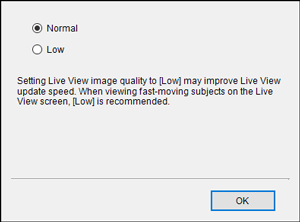
- Configure settings as needed, then click [OK].
-
-
Start recording.
Click [
 ] in the Remote Live View window. Click [
] in the Remote Live View window. Click [ ] again to stop recording.
] again to stop recording.Caution
-
The following operations are not available when [Digital zoom] is set on the EOS 80D, 77D, REBEL T6s/760D, REBEL T8i/850D, REBEL SL3/250D/200D II, REBEL T7i/800D, or REBEL SL2/200D.
- Remote Live View display
- Autofocus
- Still photo shooting
- Powered zooming
- Movie recording is not supported on the EOS 6D when connected wirelessly.
Note
- [
 /
/ ] and [
] and [ ] appear in the Remote Live View window when Canon Log is set on a camera equipped with this feature ().
] appear in the Remote Live View window when Canon Log is set on a camera equipped with this feature (). - For details on Canon Log, refer to the instruction manual of EOS cameras equipped with this feature.
- Clicking [
 ] when this option is shown enables clearer display that makes it easier to check the angle of view and other details. Note that clicking [
] when this option is shown enables clearer display that makes it easier to check the angle of view and other details. Note that clicking [ ] has no effect on recording.
] has no effect on recording. - If [Download recorded movie files?] is displayed when you close the Remote Live View window, click [Download], specify a destination and enter name for the file to transfer to the computer, then click [Download].
-