Printing from macOS
-
Confirm that SELPHY is connected to the same router as your computer.
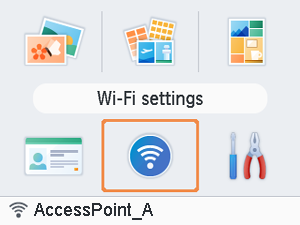
- Confirm that the router is identified on the bottom of the Home screen, and that the antenna icon has no red ×.
Steps on the computer
-
From [System Preferences], open [Printers & Scanners] or [Print & Scan].
-
Click [+] below the list.
-
Choose [Canon SELPHY CP1500].
-
Click [Add].
-
Access the printing dialog box.
- Start the photo software, select images to print, and access the printing dialog box.
- As the destination printer, choose [Canon SELPHY CP1500].
-
Choose printing options.
- Specify the paper size, orientation, and number of copies.
- Choose one of these paper sizes.
Paper Size Description Paper Size L Size 89×119 mm P Size Postcard C Size 54×86 mm -
Print.
- Click [Print] to print.
- To print other images, repeat steps 7–9.
Note
-
Authentication is required in order to display the printer's webpage from printer settings screens in macOS. To log in, enter ADMIN as the user name and enter the characters shown in [Wi-Fi settings] ► [Confirm Settings] ► [WebUI Password] as the password. Passwords that have been changed from the factory settings are displayed as [********].
If you have changed the password and no longer remember it, use [Reset Settings] in [Wi-Fi settings] or [Reset all to default] in [Setup] on SELPHY to restore the factory settings password.