General Shooting
Information Display
For details about the icons displayed on the shooting screen, see Information Display.
Caution
General Movie Recording Precautions
Guidance Display Before Recording
Guidance may be displayed when the camera starts up, after settings are adjusted, or in other situations.

The guidance warns that the camera may become hot internally if movies are recorded under the current settings, and that if you continue recording, the camera may turn off automatically.
If you will record over an extended period, consider changing the settings listed in the guidance (such as movie recording size or use of digital zoom), so that you can record without the camera displaying guidance.
If you prefer to record without changing the settings, note any warning indicators displayed as you record.
Warning Indicator Display During Shooting or Recording
A 10-level indicator (1) is displayed during still photo shooting or movie recording in case of excessive internal camera temperature.
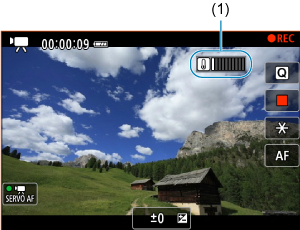
As the internal temperature rises, the level on the indicator extends to the right. How fast the level increases will depend on shooting conditions. Levels 1–7 are marked in white, but once the temperature reaches level 8, the color changes.

[] flashes in red if you continue recording after the indicator reaches level 9, marked in orange. A flashing icon indicates that the camera will soon turn off automatically.

A message is displayed if you continue to record while the icon is flashing, and the camera automatically turns off.
-
Subsequent recording
To keep recording under the same settings, leave the camera off and let it cool down for a while. Note that the camera may overheat again after you resume recording.
Caution
-
Precautions for movie recording
- Do not point the camera toward an intense light source, such as the sun or an intense artificial light source. Doing so may damage the image sensor or the camera's internal components.
-
Condensation may form inside the camera lens if you record movies in humid environments.
To prevent condensation, set the [Fan rotation speed] to medium or greater speed () and reduce the video resolution and frame rate. If condensation forms, turn the camera off and wait until the moisture has evaporated before resuming use.
- If you record something that has fine detail, moire or false colors may result.
- If [
] or [
] is set and the ISO speed or aperture value changes during movie recording, the white balance may also change.
- If you record a movie under fluorescent or LED lighting, the movie image may flicker.
- Recording a few test movies is recommended if you intend to perform zooming during movie recording. Zooming as you record movies may cause exposure changes or lens sounds to be recorded, an uneven audio level, or loss of focus.
- Large aperture values may delay or prevent accurate focusing.
- Performing AF during movie recording may cause the following kinds of issues: significant temporary loss of focus, recording of changes in movie brightness, temporary stopping of movie recording, or recording of mechanical lens sounds.
- Avoid covering the built-in microphones with your fingers or other objects.
- Connecting or disconnecting an HDMI cable during movie recording will end recording.
- If necessary, also see General Still Photo Shooting Precautions.
- The camera may become hot in movie recording while connected via Wi-Fi. Use a tripod or take other measures to avoid handheld recording.
-
Recording and image quality
- If there is a very bright light source in the image, the bright area may appear black on the screen. Movies are recorded almost exactly as they appear on the screen.
- Image noise or irregular colors may occur when recording at high ISO speeds, high temperatures, slow shutter speeds, or under low light. Movies are recorded almost exactly as they appear on the screen.
- Video and audio quality of recorded movies may be worse on other devices, and playback may not be possible, even if the devices support MP4 formats.
-
If you use a card with a slow writing speed, an indicator may appear on the right of the screen during movie recording. The indicator shows how much data has not yet been written to the card (remaining capacity of the internal buffer memory), and it increases more quickly the slower the card is. If the indicator (1) becomes full, movie recording will stop automatically.
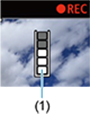
- If the card has a fast writing speed, the indicator will not appear or the level (if displayed) will not increase much. First, record a few test movies to see if the card can write fast enough.
- If the indicator shows that the card is full, and movie recording stops automatically, the sound near the end of the movie may not be recorded properly.
- If the card's writing speed is slow (due to fragmentation) and the indicator appears, formatting the card may make the writing speed faster.
Note
-
Notes for movie recording
- Each time you record a movie, a new movie file is created on the card.
- Most external microphones compatible with 3.5 mm mini-jacks can be used.
- Any connected external microphone is used instead of the built-in microphone.
General Still Photo Shooting Precautions
Caution
- Do not point the camera toward an intense light source, such as the sun or an intense artificial light source. Doing so may damage the image sensor or the camera's internal components.
-
Image quality
- When you shoot at high ISO speeds, noise (such as dots of light and banding) may become noticeable.
- Shooting in high temperatures may cause noise and irregular colors in the image.
- Frequent shooting over an extended period may cause high internal temperatures and affect image quality. When you are not shooting, always turn off the camera.
- If you shoot a long exposure while the camera's internal temperature is high, image quality may decline. Stop shooting and wait a few minutes before shooting again.
-
White [
] internal temperature warning icon
- A white [
] icon indicates high internal camera temperature, caused by factors such as extended shooting or use in hot environments.
- The white [
] icon indicates that the image quality of still photos will decline. Stop shooting for a while and allow the camera to cool down.
- Shooting at low ISO speeds instead of high speeds is recommended when the white [
] icon is displayed.
- Shooting in hot environments over extended periods will cause the white [
] or red [
] icon to appear sooner. When you are not shooting, always turn off the camera.
- If the camera's internal temperature is high, the quality of images shot with a high ISO speed or long exposure may decline even before the white [
] icon is displayed.
-
Camera overheating indicator
-
A temperature indicator [
] is displayed when the camera begins to become hot.
For details on how indicator display corresponds to camera operation, see Warning Indicator Display During Shooting or Recording.
-
Images and display
- Under low- or bright-light conditions, the displayed image may not reflect the brightness of the captured image.
- Although noise may be noticeable in images under low light (even at low ISO speeds), there will be less noise in your shots, due to differences in image quality between displayed and captured images.
- The screen may flicker if the light source (lighting) changes. In this case, stop shooting temporarily and resume under the light source you will use.
- Pointing the camera at different direction may momentarily prevent correct display of brightness. Wait until the brightness level stabilizes before shooting.
- If there is a very bright light source in the image, the bright area may appear black on the screen. However, the actual captured image will correctly show the bright area.
- Under low light, bright [
: Screen brightness] settings may cause noise or irregular colors in images. However, the noise or irregular colors will not be recorded in the captured image.
- When you magnify the image, the image sharpness may look more pronounced than in the actual setting.
Note
- The field of view is approx. 100% (with image quality set to JPEG
).
- If the camera is idle over an extended period, the screen turns off automatically after the time set in [Screen off] under [
: Power saving], and the camera itself turns off automatically after the time set in [Auto power off] ().
- Using a commercially available HDMI cable, you can display images on a television (). Note that no sound will be output.