Movie Playback
-
Switch to playback.
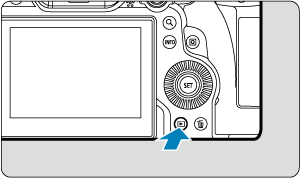
- Press the
button.
- Press the
-
Select a movie.

- Turn the
dial to select a movie to play.
- In single-image display, the [
] icon displayed in the upper left of the screen indicates a movie.

- In index display, perforations at the left edge of a thumbnail indicate a movie. Movies cannot be played from index display, so press the
button to switch to single-image display.
- Turn the
-
In single-image display, press the
button.
- The movie playback panel will appear.
-
Play the movie.
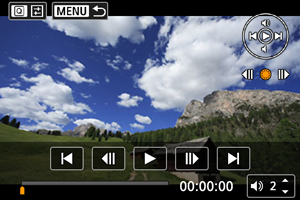
- Press the
button or tap [
].

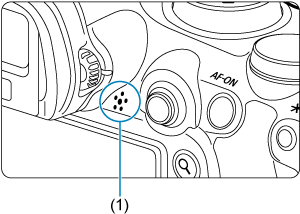
- The movie will start playing back. Sound is played through the speaker (1).
- You can pause playback and access the movie playback panel by pressing the
button. Press it again to resume playback.
- Press
up or down to adjust the volume (even during playback).
- Press the
Movie playback panel
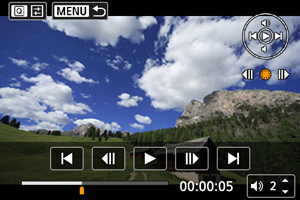
Digest movie playback panel
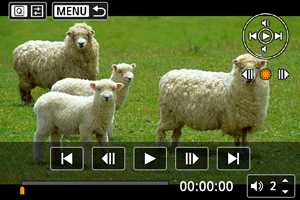

Controls not on the previous two screens are as follows.
Displayed only during digest movie playback.
Caution
Note
- To skip back or forward to the beginning of the previous or next clip during digest movie playback, press
left or right.