Playback on a TV Set
By connecting the camera to a television with a commercially available HDMI cable, you can play back the captured still photos and movies on the television.
If the image does not appear on the TV screen, confirm that [: Video system] is correctly set to [For NTSC] or [For PAL] (depending on the video system of your television).
-
Connect the HDMI cable to the camera.
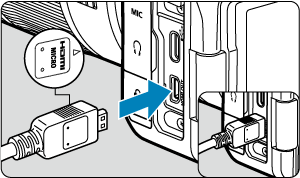
- Insert the HDMI cable in the camera's
terminal.
- Insert the HDMI cable in the camera's
-
Connect the HDMI cable to the television.
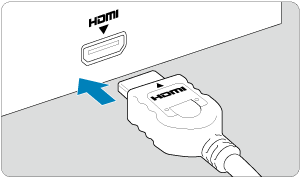
- Connect the HDMI cable to the television's HDMI IN port.
-
Turn on the television and switch the television's video input to select the connected port.
-
Set the camera's power switch to
.
-
Press the
button.
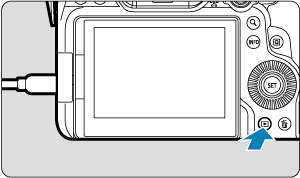
- Images are now displayed on the television, with nothing displayed on the camera screen.
- The images will automatically be displayed at the optimum resolution matching the connected television.
Caution
- Adjust movie sound volume with the television. The sound volume cannot be adjusted with the camera.
- Before connecting or disconnecting the cable between the camera and television, turn off the camera and television.
- Depending on the television, part of the image displayed may be cut off.
- Do not connect any other device's output to the camera's
terminal. Doing so may cause a malfunction.
- Certain televisions may not display the images due to incompatibility.
- It may take some time before images are displayed. To avoid delay, set [
: HDMI resolution] to an option other than [Auto] ().
- Touch-screen operations are not supported while the camera is connected to a television.