Frame Extraction from 4K Movies or 4K Time-Lapse Movies
From 4K or 4K time-lapse movies, you can select individual frames to save as JPEG or HEIF still images. This is referred to as “frame grabbing.”
-
Select a 4K movie or 4K time-lapse movie.

-
In single-image display, press the
button.
- The movie playback panel will appear.
-
Select a frame to grab.
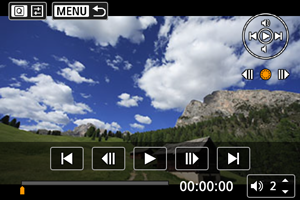
- Use the movie playback panel to select the frame to grab as a still image.
- For movie playback panel instructions, see Movie playback panel.
-
Press the
button, then select [
].

-
Save.
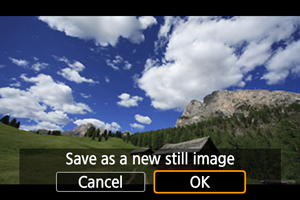
-
Select [OK] to save the current frame as a JPEG still image.
HEIF images are saved if you grab frames from movies recorded with [
: HDR shooting
] set to [Enable].
- Check the destination folder and image file number.
-
-
Select the image to display.
- Select [View original movie] or [View extracted still image].
Caution
-
Frame grabbing is not possible from the following 4K movies.
- Movies recorded with [
: Canon Log settings] set to [On (
)]
- Movies recorded with other cameras
- Movies recorded with [
- Frame grabbing is not possible while the camera is connected to a computer.