Selecting the AF Method
- AF Method
- Selecting the AF Method
(Face)+Tracking:
- Subject to Detect
- Eye Detection
- Spot AF / 1-Point AF / Expand AF Area:
/ Expand AF Area: Around / Zone AF / Large Zone AF: Vertical / Large Zone AF: Horizontal
- Magnified View
- AF Shooting Tips
- Shooting Conditions That Make Focusing Difficult
- AF Range
AF Method
 :
:  +Tracking
+Tracking
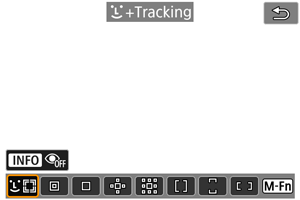
The camera detects and focuses on faces of people or animals. An AF point [] appears over any face detected, which is then tracked.
If no face is detected, the entire AF area is used for auto selection AF.
With Servo AF, you can set the initial position for Servo AF (). As long as the Area AF frame can track the subject during shooting, focusing will continue.
 : Spot AF
: Spot AF
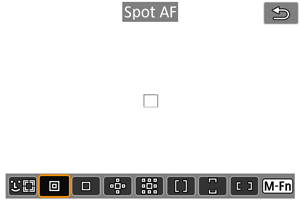
The camera focuses in a narrower area than 1-point AF.
 : 1-point AF
: 1-point AF
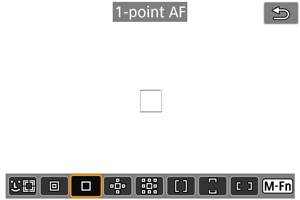
The camera focuses using a single AF point [].
 : Expand AF area:
: Expand AF area: 
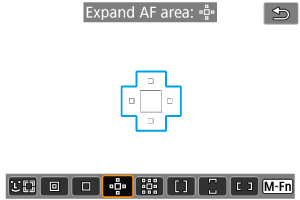
Focuses using one AF point [] and AF points outlined here in blue. Effective for moving subjects, which are difficult to track with 1-point AF.
Focusing on your preferred subject is easier than with Zone AF.
When Servo AF is used, first you will focus using an AF point [].
 : Expand AF area: Around
: Expand AF area: Around
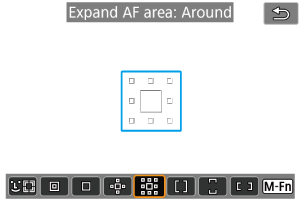
Focuses using one AF point [] and surrounding AF points outlined here in blue, which makes it easier to focus on moving subjects than with Expand AF area:
. Servo AF operation is the same as for Expand AF area:
.
 : Zone AF
: Zone AF
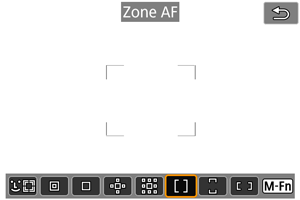
Uses auto selection AF in Zone AF frames to cover a larger area than Expand AF area, which makes focusing easier than with Expand AF area.
Focusing areas are determined not only based on the nearest subject but also based on a variety of other conditions such as faces (of people or animals), subject motion, and subject distance.
AF points in focus are displayed with [].
 : Large Zone AF: Vertical
: Large Zone AF: Vertical
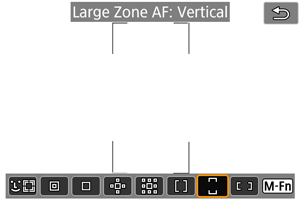
Uses auto selection AF in a vertical Large Zone AF frame to cover a larger area than Zone AF, which makes focusing easier than with 1-point AF/Expand AF area and also effective for moving subjects.
Focusing areas are determined not only based on the nearest subject but also based on a variety of other conditions such as faces (of people or animals), subject motion, and subject distance.
AF points in focus are displayed with [].
 : Large Zone AF: Horizontal
: Large Zone AF: Horizontal
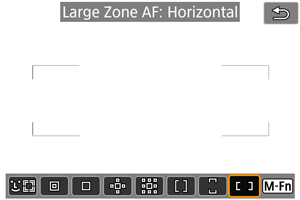
Uses auto selection AF in a horizontal Large Zone AF frame to cover a larger area than Zone AF, which makes focusing easier than with 1-point AF/Expand AF area and also effective for moving subjects.
Focusing areas are determined not only based on the nearest subject but also based on a variety of other conditions such as faces (of people or animals), subject motion, and subject distance.
AF points in focus are displayed with [].
Selecting the AF Method
You can select the AF method to suit the shooting conditions or subject.
If you prefer to focus manually, see Manual Focus.
-
Select [
: AF method].
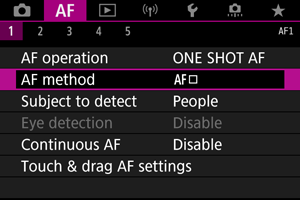
-
Select the AF method.
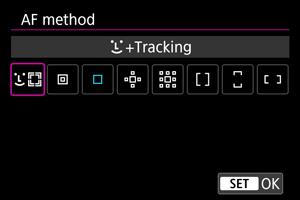
 (Face)+Tracking:
(Face)+Tracking: 
The camera detects and focuses on faces of people or animals. If a face moves, the AF point [] also moves to track the face.
You can set [: Eye detection] to [Enable] to shoot with the subject's eyes in focus ().
-
Check the AF point.

- An AF point [
] appears over any face detected.
- To choose a face to focus on when multiple faces can be detected, press the
button to change the AF point to [
], then use
. As you use
, the AF point changes again to [
].
- You can also tap the screen to choose a face.
- An AF point [
-
Focus and take the picture.
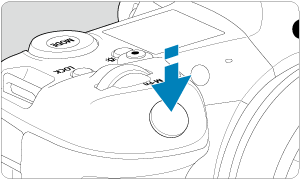

-
Once you press the shutter button halfway and the subject is in focus, the AF point turns green and the camera beeps.
An orange AF point indicates that the camera could not focus on subjects.
-
Note
- Selecting the face of a person or animal manually by tapping the screen or using
changes the AF frame to [
] and locks onto that subject for tracking, and the camera tracks the subject even if it moves within the screen.
- To release locked tracking, tap [
] or press
.
Caution
- Tapping the screen to focus will focus with [One-Shot AF], regardless of the AF operation setting.
- If the subject's face is significantly out of focus, face detection will not be possible. Adjust the focus manually () so that the face can be detected, then perform AF.
- Objects other than a human face or animal face or body may be detected.
- Face detection will not work if the face is very small or large in the picture, too bright or too dark, or partially hidden.
- Face detection for animals is not possible when the subject is too far away or does not face the camera steadily. AF points are displayed over the entire body.
- Detection is not possible for birds camouflaged in a forest, or similar situations.
- AF may not detect subjects or people's faces at the edges of the screen. Recompose the shot to center the subject or bring the subject closer to the center.
Note
- For human subjects, the active [
] may cover only a part of the face, not the whole face.
- The size of the AF point changes depending on the subject.
Setting the initial Servo AF position
You can manually set the initial Servo AF position when [: Initial Servo AF pt for
] is set to an option other than [Auto] ().
-
Set the AF point.
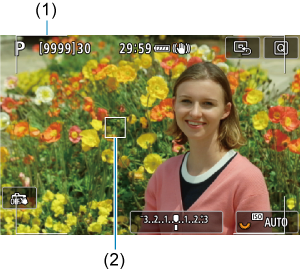
- An Area AF frame (1) and AF point (2) are displayed.
- To move the AF point into position for focusing, press the
button and then use
, or tap the screen, then press
.
- To center the AF point while using
, press
straight in.
- To center the AF point after you have confirmed it, tap [
] or press
.
Subject to Detect
You can specify conditions for automatic selection of the main subject to track.
Takes effect when the AF method is Face+Tracking, Zone AF, or Large Zone AF (vertical or horizontal).
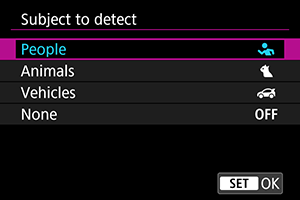
-
People
Prioritizes the faces or heads of people as the main subjects to track.
When a person's face or head cannot be detected, the camera attempts to detect and track their torso. If their torso cannot be detected, the camera may track other parts of their body.
-
Animals
Detects animals (dogs, cats, or birds) and people and prioritizes detection results for animals as the main subjects to track.
For animals, the camera attempts to detect faces or bodies, and AF points are shown over any faces detected.
When an animal's face or entire body cannot be detected, the camera may track part of their body.
-
Vehicles
Detects two- or four-wheeled motorsports vehicles and people and prioritizes detection results for vehicles as the main subjects to track.
For vehicles, the camera attempts to detect key details or the entire vehicle, and an AF point is shown over any of these details detected.
If key details or the entire vehicle cannot be detected, the camera may track other parts of the vehicle.
Press the
button to enable or disable Spot detection for key details of vehicles.
-
None
The camera determines the main subject automatically from the subject information detected.
Caution
- The camera may detect areas other than faces or bodies of people or animals or key details or bodies of vehicles as subjects.
- Faces that are very small or large in the picture, too bright or dark, or partly hidden cannot be detected.
- Animal face detection is not possible unless the subject is close enough and facing the camera steadily. A tracking frame is displayed for the entire body.
- Detection is not possible for birds camouflaged in a forest, or similar situations.
- Detection may not be possible for ordinary passenger cars or bicycles, or for motorcyclists performing stunts or kicking up dirt and dust.
Note
-
You can choose the following subjects by pressing the shutter button halfway. In scenes without relevant subjects, the camera tracks other objects.
-
People
People, animals, vehicles
-
Animals
People, animals
-
Vehicles
People, vehicles
-
Eye Detection
With the AF method set to [+Tracking], you can shoot with the eyes of people or animals in focus.
-
Select [
: Eye detection].
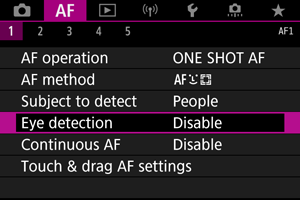
-
Select [Enable].
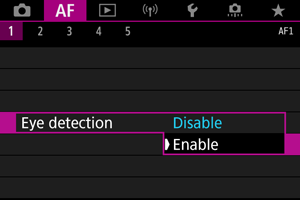
-
Aim the camera at the subject.

- An AF point is displayed around their eye.
- To choose an eye to focus on, press the
button to change the AF point to [
], then use
. As you use
, the AF point changes again to [
].
- You can also tap the screen to choose an eye.
- If your selected eye is not detected, an eye to focus on is selected automatically.
-
Take the picture.
Caution
- Subject eyes may not be detected correctly, depending on the subject and shooting conditions.
Note
- To switch to [Eye detection: Disable] without using menu operations, press the
button and then the
button. To switch to [Eye detection: Enable], press the
button again.
Spot AF / 1-Point AF / Expand AF Area:  / Expand AF Area: Around / Zone AF / Large Zone AF: Vertical / Large Zone AF: Horizontal
/ Expand AF Area: Around / Zone AF / Large Zone AF: Vertical / Large Zone AF: Horizontal
You can manually set the AF point or Zone AF frame. Here, 1-point AF screens are used as an example.
-
Check the AF point.

- The AF point (1) will appear.
- With Expand AF area:
or Expand AF area: Around, adjacent AF points are also displayed.
- With Zone AF, Large Zone AF: Vertical, or Large Zone AF: Horizontal, the specified Zone AF frame is displayed.
-
Move the AF point.

- Press the
button, use
to move the AF point into position for focusing, then press
(but note that with some lenses, it may not move to the edge of the screen).
- To center the AF point while using
, press
straight in.
- You can also focus by tapping a position on the screen.
- To center the AF point or Zone AF frame, tap [
] or press
.
- Press the
-
Focus and take the picture.
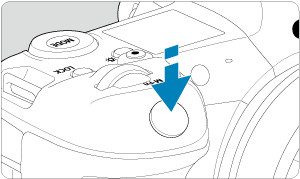
- Aim the AF point over the subject and press the shutter button halfway.

- When focus is achieved, the AF point will turn green and the beeper will sound.
- If focus is not achieved, the AF point will turn orange.
Caution
- The camera continues to switch the active AF point [
] to track subjects when Zone AF or Large Zone AF (vertical or horizontal) is set to Servo AF, but tracking may not be possible under some shooting conditions, such as when subjects are small.
- Focusing may be difficult when using a peripheral AF point. In this case, select an AF point in the center.
- Tapping the screen to focus will focus with [One-Shot AF], regardless of the AF operation setting.
Magnified View
To check the focus when the AF method is other than [+Tracking], magnify display by approx. 6× or 15× by pressing the
button (or tapping [
]).
- Magnification is centered on the AF point for [Spot AF], [1-point AF], [Expand AF area:
], and [Expand AF area: Around] and on the Zone AF frame for [Zone AF], [Large Zone AF: Vertical], and [Large Zone AF: Horizontal].
- Autofocusing is performed with magnified display if you press the shutter button halfway when set to [Spot AF], and [1-point AF]. When set to AF methods other than [Spot AF] and [1-point AF], autofocusing is performed after restoring normal display.
- With Servo AF, if you press the shutter button halfway in the magnified view, the camera will return to the normal view for focusing.
Caution
- If focusing is difficult in the magnified view, return to the normal view and perform AF.
- If you perform AF in the normal view and then use the magnified view, accurate focus may not be achieved.
- AF speed differs between the normal view and magnified view.
- Continuous AF and Movie Servo AF are not available when display is magnified.
- With the magnified view, achieving focus becomes more difficult due to camera shake. Using a tripod is recommended.
AF Shooting Tips
- Even when focus is achieved, pressing the shutter button halfway will focus again.
- Image brightness may change before and after autofocusing.
- Depending on the subject and shooting conditions, it may take longer to focus, or the continuous shooting speed may decrease.
- If the light source changes as you shoot, the screen may flicker, and focusing may be difficult. In this case, restart the camera and resume shooting with AF under the light source you will use.
- If focusing is not possible with AF, focus manually ().
- For subjects at the edge of the screen that are slightly out of focus, try centering the subject (or AF point, or Zone AF frame) to bring them into focus, then recompose the shot before shooting.
- With certain lenses, it may take more time to achieve focus with autofocus, or accurate focusing may not be achieved.
Shooting Conditions That Make Focusing Difficult
- Subject with low-contrast such as the blue sky, solid-color flat surfaces or when highlight or shadow details are clipped.
- Subjects in low light.
- Stripes and other patterns where there is contrast only in the horizontal direction.
- Subjects with repetitive patterns (Example: Skyscraper windows, computer keyboards, etc.).
- Fine lines and subject outlines.
- Under light sources with constantly changing brightness, colors, or patterns.
- Night scenes or points of light.
- The image flickers under fluorescent or LED lighting.
- Extremely small subjects.
- Subjects at the edge of the screen.
- Strongly backlit or reflective subjects (Example: Car with a highly reflective surfaces, etc.).
- Near and distant subjects covered by an AF point (Example: Animal in a cage, etc.).
- Subjects that keep moving within the AF point and will not stay still due to camera shake or subject blur.
- Performing AF when the subject is very far out of focus.
- Soft focus effect is applied with a soft focus lens.
- A special effect filter is used.
- Noise (dots of light, banding, etc.) appears on the screen during AF.
AF Range
The available autofocus range varies depending on the lens, aspect ratio, and image quality used, and whether you are recording 4K or 8K movies and using features such as movie cropping or Movie digital IS.