Movie Playback
-
Switch to playback.

- Press the
button.
- Press the
-
Select a movie.

- Use the
dial to select the movie to play back.
- In single-image display, the [
] icon displayed in the upper left of the screen indicates a movie.
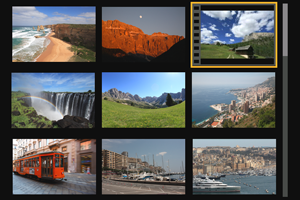
- In the index display, perforations at the left edge of a thumbnail indicate a movie. As movies cannot be played back from the index display, press
to switch to the single-image display.
- Use the
-
In the single-image display, press
.

-
Press
to play back the movie.
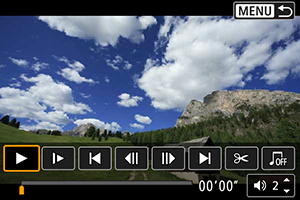
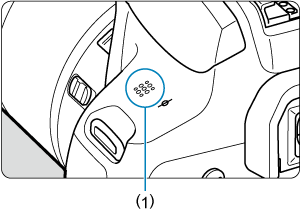
(1) Speaker
- The movie will start playing back.
- You can pause playback and display the movie playback panel by pressing
. Press it again to resume the playback.
- Pressing the
key skips forward approx. 4 sec. during playback. Similarly, pressing the
key skips back approx. 4 sec.
- You can also adjust the volume during movie playback by using the
keys.
Movie playback panel
Movie Playback Panel (Video Snapshot Albums)
Caution
Note
- For details on the movie recording time available, see Time available for movie recording.
