Playback on a TV Set
By connecting the camera to a television with an HDMI cable, you can play back the captured still photos and movies on the television. Using the HDMI Cable HTC-100 (sold separately) is recommended.
If the image does not appear on the TV screen, check if the [: Video system] is correctly set to [For NTSC] or [For PAL] (depending on the video system of your television).
-
Connect the HDMI cable to the camera.
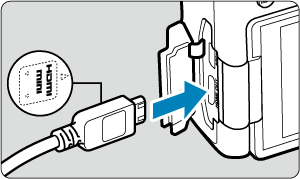
- With the plug's
HDMI MINI logo facing the front of the camera, insert it into the
terminal.
- With the plug's
-
Connect the HDMI cable to the television.
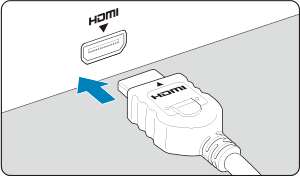
- Connect the HDMI cable to the television's HDMI IN port.
-
Turn on the television and switch the television's video input to select the connected port.
-
Set the camera's power switch to
.
-
Press the
button.
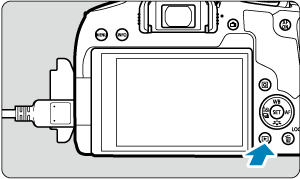
- The image will appear on the TV screen. (Nothing will be displayed on the camera screen.)
- Images are automatically displayed at optimal resolution for connected televisions.
Caution
- Adjust movie sound volume with the TV set. The sound volume cannot be adjusted with the camera.
- Before connecting or disconnecting the cable between the camera and television, turn off the camera and television.
- Depending on the television, part of the image displayed may be cut off.
- Do not connect any other device's output to the camera's
terminal. Doing so may cause a malfunction.
- Certain televisions may not display the images due to incompatibility.
- It may take some time before images are displayed. To avoid delay, set [
: HDMI resolution] to [1080p] ().
- Touch-screen operations are not supported while the camera is connected to a television.
