Picture Style Registration
You can select a base Picture Style such as [Portrait] or [Landscape], adjust it as desired, and register it under [User Def. 1]–[User Def. 3]. Useful when creating several Picture Styles with different settings.
Picture Styles that you have registered on the camera using EOS Utility (EOS software, ) can also be modified here.
-
Press the
button.
- The Picture Style selection screen will appear.
-
Select a user-defined style number.
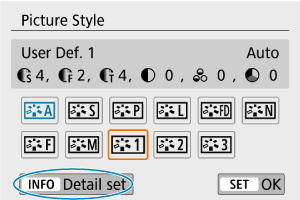
- Select a number from [User Def. 1] to [User Def. 3], then press the
button.
- Select a number from [User Def. 1] to [User Def. 3], then press the
-
Press
.
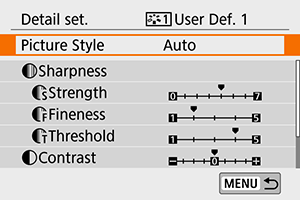
- With [Picture Style] selected, press
.
- With [Picture Style] selected, press
-
Select the base Picture Style.
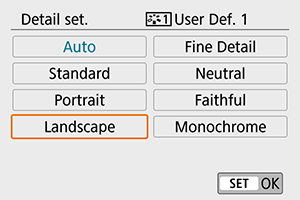
- Select the base Picture Style.
- Also select styles this way when adjusting styles registered to the camera with EOS Utility (EOS software).
-
Select an item.
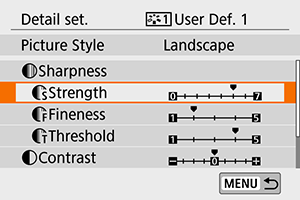
-
Set the effect level.
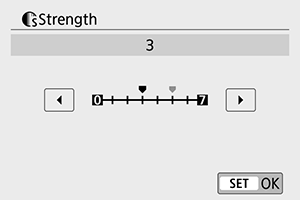
- For details, see Picture Style Customization.
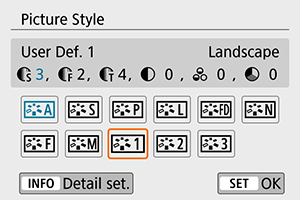
-
Press the
button to save the adjusted setting and return to the Picture Style selection screen.
The base Picture Style will be indicated on the right of [User Def. *].
Blue style names indicate that you have changed the settings from default values.
Caution
