Other Wi-Fi Settings
Besides setting up printing via Wi-Fi from [Wi-Fi settings] on the Home screen, you can also check setting information and reset Wi-Fi settings.
-
Choose [Wi-Fi settings] and press
.
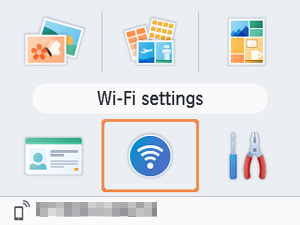
-
Choose an item to change and press
.
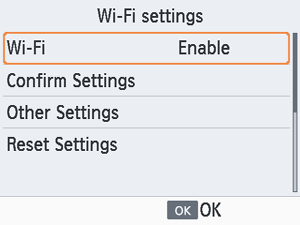
Wi-Fi
To disable Wi-Fi connections, select [Disable].
Confirm Settings
Enables you to check the printer name, IP address, and other details.
Other Settings
- [Set Printer Name] enables you to rename the printer. Press
to access the input screen, and then enter a new printer name ().
- Select [IPv4/IPv6 Settings] ► [IPv4] to enter the IP address and subnet mask for IPv4 manually.
- Select [IPv4/IPv6 Settings] ► [IPv6] to enable or disable the IPv6 address.
- Set the type of security in [Security settings].
Caution
- [IPv6] is not available with [Direct Connection].
- [Security settings] can be configured when [Direct Connection] is used or when SELPHY is connected to SELPHY Photo Layout.
- Connection may not be possible with [Security settings] set to [WPA3], depending on the smartphone OS, software version, or other factors. In that case, set it to [WPA2].
Reset Settings
Enables you to reset Wi-Fi settings such as the printer name, router information, and password.
Entering Information
When entering a printer name, password, or other information, press to access the input screen.
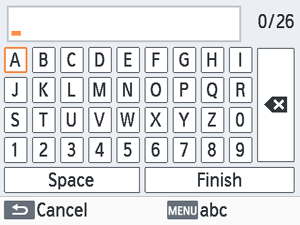
-
Entering information
- Press
to select a letter, number, or symbol, and then press
. To enter a space, select [Space], and then press
.
- Press
-
Deleting information
- Press
to select [
], and then press
.
- Press
-
Switching input modes
- To switch from uppercase to lowercase letters and then symbols, press
repeatedly.
- To switch from uppercase to lowercase letters and then symbols, press
-
Returning to the previous screen
- To confirm input and return to the previous screen, press
to select [Finish], and then press
.
- To cancel input and return to the previous screen, press
.
- To confirm input and return to the previous screen, press