Picture Style Selection
Just by selecting a preset Picture Style, you can obtain image characteristics effectively matching your photographic expression or the subject.
-
Press the
button.
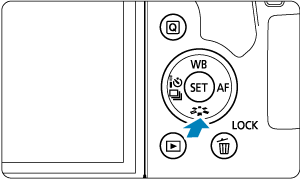
- The Picture Style selection screen will appear.
-
Select a Picture Style.
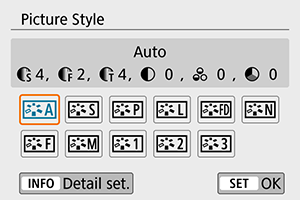
- Select a Picture Style, then press
.
- The Picture Style will be set.
- Select a Picture Style, then press
Note
- You can also make your selection from [
: Picture Style].
Picture Style Characteristics
-
[
] Auto
The color tone will be adjusted automatically to suit the scene. The colors will look vivid for blue skies, greenery and sunsets, particularly in nature, outdoor, and sunset scenes.
Note
- If the desired color tone is not obtained with [Auto], use another Picture Style.
-
[
] Standard
The image looks vivid, sharp, and crisp. Suitable for most scenes.
-
[
] Portrait
For nice skin tones. The image looks softer. Suited for close-up portraits.
Skin tone can be adjusted by changing [Color tone] as described in Settings and Effects.
-
[
] Landscape
For vivid blues and greens, and very sharp and crisp images. Effective for impressive landscapes.
-
[
] Fine Detail
For detailed rendering of fine subject contours and subtle textures. The colors will be slightly vivid.
-
[
] Neutral
Suited for processing the image with a computer. For natural colors and subdued images with modest brightness and color saturation.
-
[
] Faithful
Suited for processing the image with a computer. The color of a subject that is captured in sunlight at a color temperature of 5200K will be adjusted to match the subject's colorimetrical color. For subdued images with modest brightness and color saturation.
-
[
] Monochrome
Creates black-and-white images.
Caution
- Color images cannot be recovered from JPEG images shot with the [Monochrome] Picture Style.
-
[
] User Def. 1–3
You can register a basic style such as [Portrait], [Landscape], a Picture Style file, etc. and adjust it as desired (). With any User Defined Picture Style that has not yet been registered, pictures will be taken with the same characteristics settings as with the default settings of [Auto].
Symbols
The Picture Style selection screen has icons for [Strength], [Fineness], or [Threshold] for [Sharpness] as well as [Contrast] and other parameters. The numbers indicate the values for these settings specified for the respective Picture Style.
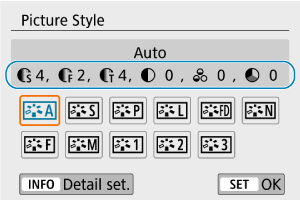
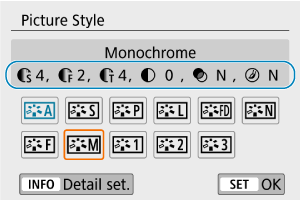
| Sharpness | ||
| Strength | ||
| Fineness | ||
| Threshold | ||
| Contrast | ||
| Saturation | ||
| Color tone | ||
| Filter effect (Monochrome) | ||
| Toning effect (Monochrome) | ||
Caution
- During movie recording, an asterisk “*” will be displayed for both [Fineness] and [Threshold] for [Sharpness]. [Fineness] and [Threshold] will not be applied to movies.
