Shooting with Flash
For details on the setting items, refer to the instruction manual of EOS cameras and EL/EX series Speedlites.
-
Prepare the camera and flash unit.
- When using an external flash unit, attach it to the camera.
- With a built-in flash, raise the flash.
-
Connect the camera and computer.
-
Click [Remote Shooting].
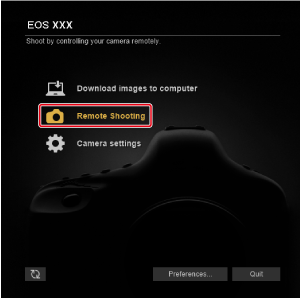
-
Click [
 ].
].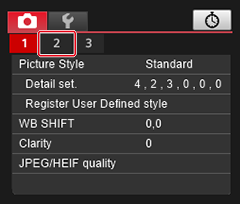
-
Click [Flash function settings].
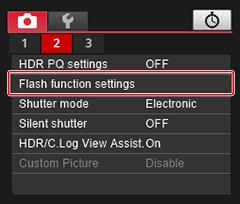
- Display details may vary depending on the camera connected.
- If [Raise built-in flash] is displayed, click to raise the built-in flash.
-
Configure the settings as needed.
- The window displayed varies depending on the camera and flash used.
-
The [Built-in flash] pull-down menu appears when the EOS 77D, REBEL T6s/760D, REBEL T7i/800D, or REBEL T6i/750D is connected. To use wireless flash functions, select [EasyWireless] or [CustWireless]. To cancel wireless functions, select [NormalFiring].
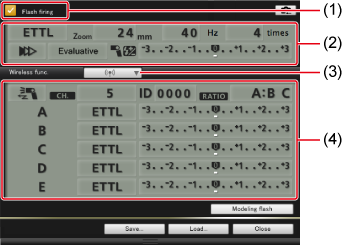
- Confirm that this option is selected
- Click setting items, then select options in the menu displayed*
- [Wireless func.] button
- Enable the wireless function, click the setting items, then select options in the menu displayed*
Scroll-wheel input is also supported in these menus.
Caution
- The [Flash function settings] window in EU automatically closes if a Speedlite control menu is displayed on the camera.
Note
-
To use modeling flash, click [Modeling flash]. Note that modeling flash should not be used continuously more than 10 times.
For details, refer to the Speedlite instruction manual.
-
Click [
 ] to update the information in the [Flash function settings] window, so that it matches the current flash settings.
] to update the information in the [Flash function settings] window, so that it matches the current flash settings.(Any setting adjustments made on the flash unit itself are not reflected in the [Flash function settings] window. Click [
 ] to update the [Flash function settings] window to match current flash settings.)
] to update the [Flash function settings] window to match current flash settings.) - Flash settings can be saved as a file separate from images by clicking [Save]. These files can also be loaded in EU for use in other shooting by clicking [Load].
-
Flash can also be used in Remote Live View shooting ().
However, modeling flash is not available in Remote Live View shooting.
- Settings available in the [Flash function settings] window vary depending on the camera and flash used.
-
Click [
 ] to shoot.
] to shoot.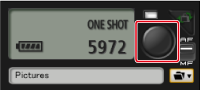
Note
- For details on functions of the [Flash function settings] window, see Flash Function Settings Window Functions.
- You can also shoot by pressing the Space bar.