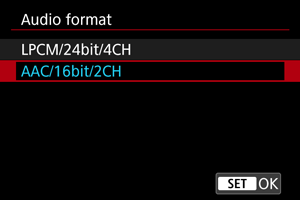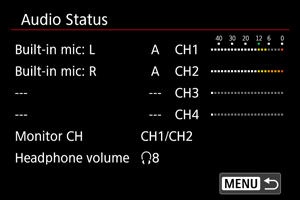Sound Recording
- Sound Recording
- Audio Format
- Audio Settings
- Recording Mode
- Recording Level
- Wind Filter
- Audio Noise Reduction
- Attenuator
- Microphone Directionality
- Audio Status
Sound Recording
Select [On] for sound recording during movie recording. The built-in microphone is used for recording unless you use microphones that are external or designed for the multi-function shoe.
-
Select an option.
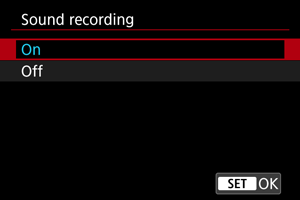
Caution
- Microphones may pick up sounds from Wi-Fi operations. For best results, avoid using wireless features when recording.
- Make sure any output plugs of external microphones are fully inserted in the camera.
- The camera's built-in microphone may also record mechanical sounds of the lens or sounds of camera/lens operations if AF operations are performed or the camera or lens is operated during movie recording. If so, it may help reduce these sounds if you use an external microphone equipped with an output plug and position it away from the camera and lens.
- Do not connect anything other than an external microphone to the camera's external microphone IN terminal.
- Sound that is recorded using four-channel recording may not be played correctly by some software.
Note
- Audio is also output when the camera is connected to televisions via HDMI, except when set to [Disable]. In case of feedback from television audio output, move the camera away from the television or turn down the volume.
- The volume balance between L/R (left/right) cannot be adjusted.
- Sound is recorded at a 48 kHz sampling rate.
Four-channel recording
The camera supports four-channel sound recording.
Four-channel recording can include combinations of the following sources.
- Microphone designed for a multi-function shoe (2 channels) + built-in microphone (2 channels)
- Microphone designed for a multi-function shoe (2 channels) + external microphone (2 channels)
- Two external microphones (2 channels each)
- Two internal microphones (2 channels each)
Caution
Note
- To check which microphone input is currently enabled, access [
: Audio Status] ().
- When a microphone designed for the multi-function shoe is used, it is assigned to channels 1 and 2, and the built-in microphone, to channels 3 and 4.
- When both an external microphone and one designed for the multi-function shoe are used, the latter is assigned to channels 1 and 2, and the former, channels 3 and 4.
Audio Format
You can choose the audio format used for sound in movie recording.
Caution
- Selecting [LPCM/24bit/4CH] enables four-channel sound recording. Selecting [AAC/16bit/2CH] restricts recording to two channels (with a single microphone).
- Sound that is recorded using four-channel recording may not be played correctly by some software.
Audio Settings
Configure microphones for sound recording in these settings. When using microphones that are external or designed for a multi-function shoe, also refer to the microphone instruction manual.
-
Select the device to use.
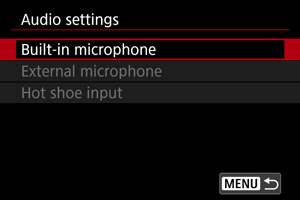
-
Built-in microphone
For configuring settings for the built-in microphone.
-
External microphone
For configuring settings for external microphones that use the external microphone IN terminal.
-
Hot shoe input
For configuring settings for microphones designed for a multi-function shoe.
-
-
Set the item.
When set to [Built-in microphone]
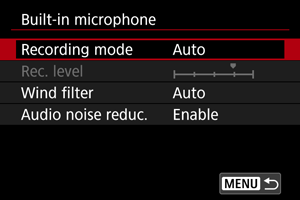
When set to [External microphone]
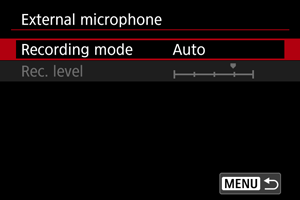
When set to [Hot shoe input]
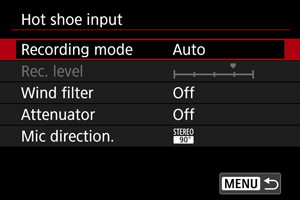
- Available setting items vary depending on the microphone used.
Caution
- To reduce noise, no sound is recorded briefly while [Recording mode], [Wind filter], or [Attenuator] settings are changed.
Recording Mode
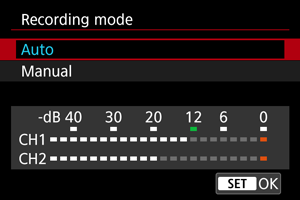
-
Auto
The sound-recording level is adjusted automatically. Auto level control will take effect automatically in response to the sound level.
-
Manual
You can adjust the sound-recording level as needed. Adjust the level in [Rec. level].
Caution
- Do not change the [Recording mode] settings when listening with headphones. This may cause sudden loud output that may hurt your ears.
Note
- Recording levels are shown in the level meter at the bottom of the screen.
Recording Level
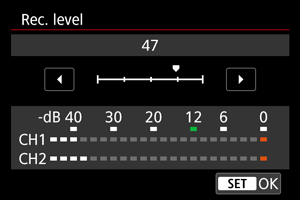
Available when [Recording mode] is set to [Manual].
To adjust the sound-recording level, turn the dial while watching the level meter. Look at the peak hold indicator, and adjust so that the level meter sometimes lights up on the right of the “12” (–12 dB) mark for the loudest sounds. If it exceeds “0”, the sound will be distorted.
Wind Filter
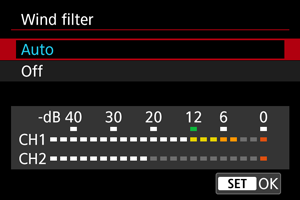
Available when using the built-in microphone or multi-function shoe microphones that are compatible with wind filters.
Set to [Auto] to reduce audio distortion in windy outdoor scenes. When the wind filter function takes effect, part of the low bass sounds will also be reduced.
Audio Noise Reduction
When recording with the built-in microphone, this feature reduces mechanical lens sounds caused by autofocusing, as well as white noise.
-
Disable
Disables audio noise reduction.
-
Enable
Enables audio noise reduction.
-
High
Reduces audio noise more than with [Enable].
Caution
- Audio quality may be different when set to [Enable] than when set to [Disable].
- Although [High] reduces audio noise more than with [Enable], this option may also have a greater impact on audio quality.
- Effectiveness of audio noise reduction varies by lens.
- Reducing white noise may make some noise more noticeable.
- Test recording in advance, because audio noise reduction effectiveness and resulting changes in audio quality vary by shooting conditions and the shooting environment.
- To reduce audio noise in headphone output, configure [Audio monitoring] ().
Attenuator
As a function that suppresses sound distortion caused by loud noises during recording, the attenuator can be enabled or disabled when using microphones designed for a multi-function shoe. For details, refer to the microphone instruction manual.
Microphone Directionality
Available when using multi-function shoe microphones for which directivity can be switched. For details, refer to the microphone instruction manual.
Audio Status
Indicates audio status such as the active microphone and the headphone volume.
Note
- [Monitor CH] indicates channels set in [Shoot. monitor CH] for [Headphones] in [
: Audio monitor].