Movie Recording Size
- 4K Movie Recording
- Image Area
- Cards That Can Record Movies
- Movie Files Exceeding 4 GB
- Total Movie Recording Time and File Size Per Minute
- Movie Recording Time Limit
You can set the resolution, frame rate, and compression method in [: Movie rec. size].
Note that the frame rate is updated automatically to match the [: System frequency] setting ().
-
Set the item.
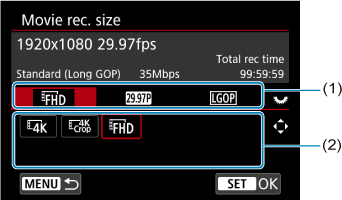
- Turn the
dial to select a tab (1).
- Press the
keys vertically or horizontally to change the setting (2).
- When finished, press
.
- Turn the
| Resolution | Image Size | Aspect Ratio |
|---|---|---|
| 3840×2160 | 16:9 | |
| 1920×1080 | 16:9 |
Frame rate (fps: frames per second)
-
[
] 119.9 fps/[
] 59.94 fps/[
] 29.97 fps
For areas where the TV system is NTSC (North America, Japan, South Korea, Mexico, etc.).
-
[
] 100.00 fps/[
] 50.00 fps/[
] 25.00 fps
For areas where the TV system is PAL (Europe, Russia, China, Australia, etc.).
-
[
] 23.98 fps
Mainly for cinematic purposes. Available when [
: System frequency] is set to [For NTSC].
Compression method
-
[
] Standard (Long GOP)
Compresses multiple frames at a time efficiently for recording.
Movie recording format
Caution
- If you change the [
: System frequency] setting, also set [
: Movie rec. size] again.
- Normal playback of files such as 4K or High Frame Rate movies may not be possible on other devices, because playback is processing-intensive.
- Apparent resolution and noise vary slightly depending on the movie recording size setting and lens used.
Note
4K Movie Recording
- Recording 4K movies requires a stable card with a fast writing speed. For details, see Cards That Can Record Movies.
- 4K movie recording greatly increases the processing load, which may increase the internal camera temperature faster or higher than for regular movies. If a white [
] or red [
] icon appears during movie recording, the card may be hot, so stop recording the movie and let the camera cool down before removing the card. (Do not remove the card immediately.)
- From a 4K movie, you can select any frame to save to the card as a JPEG still image ().
Image Area
For details on the image area at various resolutions, see the specifications ().
Cards That Can Record Movies
For details on cards that can record at each movie recording size, see Estimated recording time, video bit rate, file size, and card performance requirements.
Test cards by recording a few movies to make sure they can record correctly at your specified size ().
Caution
- Before recording 4K movies, format cards by selecting [Low level format] in [
: Format card] ().
- If you use a slow-writing card when recording movies, the movie may not be recorded properly. Also, if you play back a movie on a card with a slow reading speed, the movie may not be played back properly.
- When recording movies, use high-performance cards with a writing speed sufficiently higher than the bit rate.
- When movies cannot be recorded properly, format the card and try again. If formatting the card does not resolve the problem, refer to the card manufacturer's website, etc.
Movie Files Exceeding 4 GB
- Individual movie files exceeding 4 GB cannot be recorded to SD cards.
- With SDHC cards, once the movie file size reaches 4 GB, a new movie file is created automatically. During playback, these files are automatically played consecutively.
- With SDXC cards, individual movies are recorded as a single file, even if they exceed 4 GB.
Caution
- When importing movie files exceeding 4 GB to a computer, use either EOS Utility or a card reader (). It may not be possible to save movie files exceeding 4 GB if you attempt this using standard features of the computer's operating system.
- Multiple files are displayed for any single movie file exceeding 4 GB that you transfer from an SDHC card to a computer. Deleting the first file will prevent playback of the remaining movie files.
- When connecting to a computer with an interface cable, do not use the computer to delete movie files on the camera. Movie files may not be recognized correctly.
Total Movie Recording Time and File Size Per Minute
See Estimated recording time, movie bit rate, file size, and card performance requirements.
Movie Recording Time Limit
For details on the maximum recording time per movie, see the specifications (). Recording stops automatically when the maximum time is reached.
Caution
- The camera's internal temperature may rise and less recording time may be available after extended movie playback/Live View display.
High Frame Rate
High Frame Rate movie recording at 119.9/100.0 fps is available in [], [
], [
], or [
] shooting mode with the resolution set to [
].
Caution
- [
] and [
] specifications in slow/fast motion recording differ from the specifications for this High Frame Rate recording.
- The screen may flicker under fluorescent or LED lighting.
- For a moment when you start or stop recording, the movie is not updated. Be aware of this when recording movies to external devices via HDMI.
- Frame rates shown on the screen during recording do not correspond to the frame rate of the recorded movie.
- The frame rate of HDMI video output is 59.94 fps or 50.00 fps.
- The camera's internal temperature may rise and less recording time may be available after extended movie playback or image display.