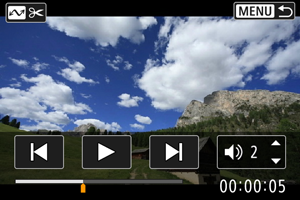Movie Playback
-
Switch to playback.
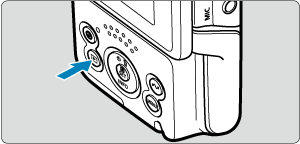
- Press the
button.
- Press the
-
Select a movie.

- Press the
keys to select a movie to play.
- In single-image display, a [
] icon in the center of the screen indicates that the image is a movie.
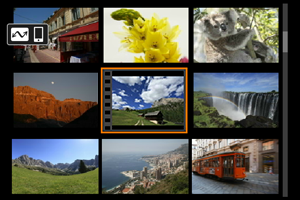
- In index display, perforations at the left edge of a thumbnail indicate a movie. Movies cannot be played from index display, so press the
button to switch to single-image display.
- Press the
-
In single-image display, press the
button.

Movie playback panel