Editing a Movie's First and Last Scenes
You can edit out the first and last scenes of a movie in approx. 1-sec. increments.
-
Pause movie playback.
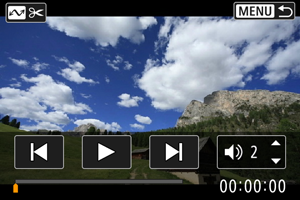
- The movie playback panel will appear.
-
Press the
button, then specify the parts to edit out.
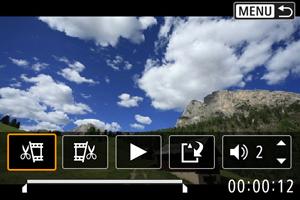
- Select either [
] (Cut beginning) or [
] (Cut end).
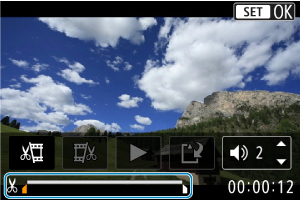
- Press the
keys to go back or forward one frame. Keep pressing the keys to fast rewind or fast forward frames.
- After deciding which part to edit out, press the
button. The portion indicated by a line at the bottom of the screen will remain.
- Select either [
-
Check the edited movie.
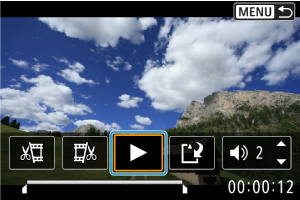
- Select [
] to play back the edited movie.
- To change the edited part, go back to step 2.
- To cancel the editing, press the
button.
- Select [
-
Save.
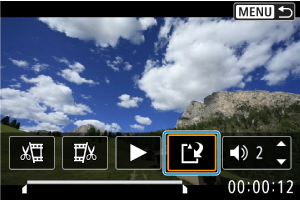
- Select [
].
- The save screen will appear.
- To save it as a new file, select [New file]. To save it and overwrite the original movie file, select [Overwrite], and on the confirmation screen, select [OK].
- The edited movie is saved, and display returns to the movie playback screen.
- Select [
Caution
- Because editing is performed in approx. 1 sec. increments (at the position indicated by [
] at the bottom of the screen), the actual position where movies are trimmed may differ from your specified position.
- Movies shot with another camera cannot be edited with this camera.
- You cannot edit a movie when the camera is connected to a computer.
- Editing is not possible while the camera is connected to a smartphone via Wi-Fi.
- For extensive movie editing, consider using an optional household power outlet accessory.