Quick Control
You can directly and intuitively select and set the settings displayed.
Quick Control in Still Photo Shooting or Playback
-
Press the
button (
).
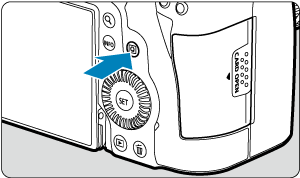
-
Select a setting item and set your preferred option.
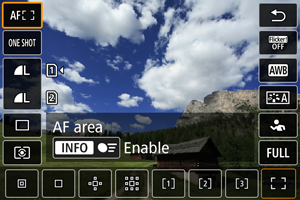
- To select an item, turn the
dial or press
up or down.
- To adjust the setting, turn the
or
dial, or press
left or right. Some items are set by pressing a button after this.
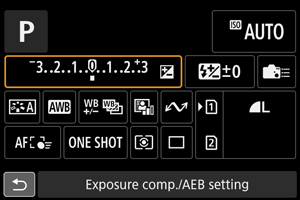
- Press
vertically or horizontally to select an item on the screen shown above.
- To adjust the setting, turn the
,
, or
dial. Some items are set by pressing a button after this.
- To select an item, turn the
Quick Control in Movie Recording
As in still photo shooting, press the button to access the Quick Control screen. Each press of the
button switches between screens if you have selected ([
]) both [Display 1] and [Display 2] in [
: Quick Ctrl screen] (), but only the selected screen is displayed if one is selected ([
]).
[Display 1]
[Display 2]
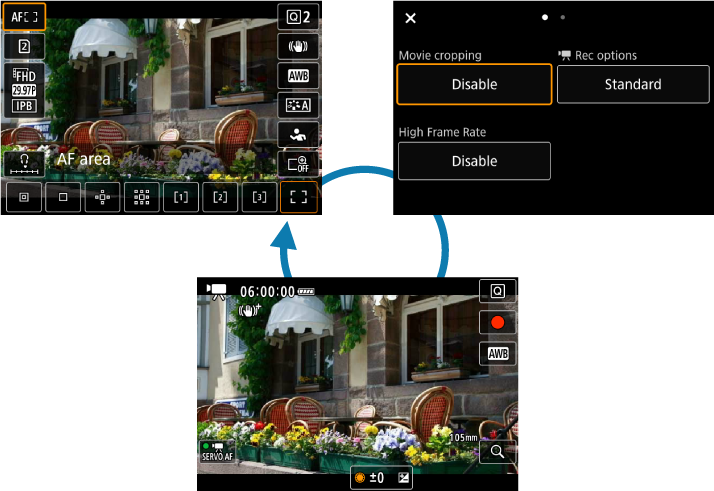
Movie recording screen
Use the [Display 1] screen as described in Quick Control in Still Photo Shooting or Playback. Use the [Display 2] screen as follows.
-
Switch pages as needed.
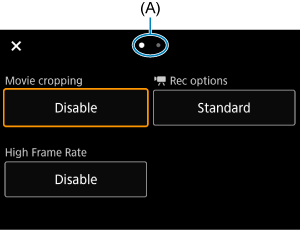
- Turn the
or
dial to switch pages.
- You can also switch pages by tapping (A) or swiping left or right.
- Turn the
Select an item.
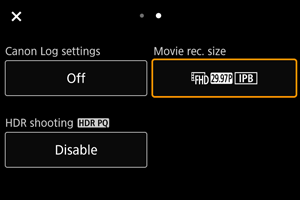
- Turn the
dial or press
vertically or horizontally to select an item, then press the
button.
- Turn the
Select an option.
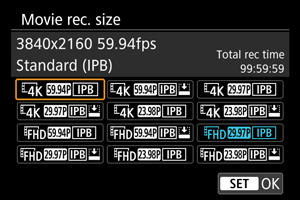
- To select an option, turn the
,
, or
dial or press
up or down (or in some cases, left or right).
- To select an option, turn the
Set an option.
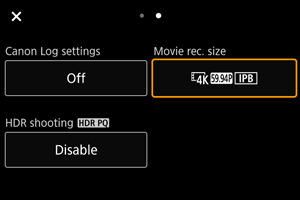
- Press the
button to set it.
- Press the
Exit the setting.
- Press the
button to return to shooting standby.
- Press the