Checking and Editing Connection Settings
Perform the following procedure to check, edit or delete the connection settings that are saved in the camera.
-
Select [
: WFT settings].
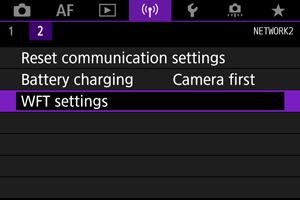
-
Select [Connection settings].
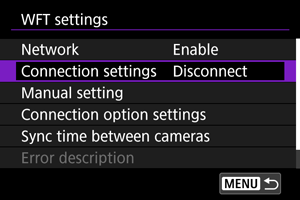
-
Select [SET*].
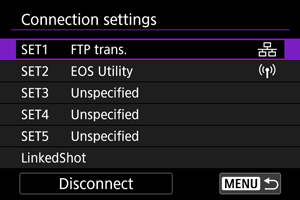
- From the saved settings, select a connection setting you will use.
-
Check or change the settings.
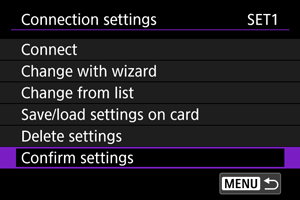
-
Connect
-
Change with wizard / Change from list
-
Save/load settings on card
-
Delete settings
-
Select this option to delete connection settings.
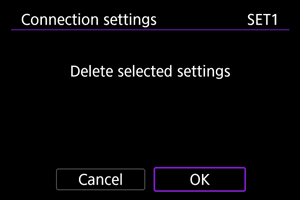
- Select [OK] to delete the settings.
-
-
Confirm settings
-
Select this option to verify the contents of connection settings.
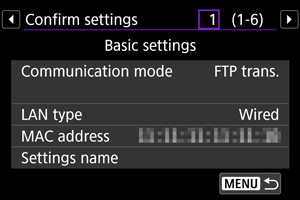
-
Changing the Connection Settings
You can edit the settings that were configured on the connection wizard.
Change with wizard
Using the connection wizard, you can edit the contents of connection settings that are saved in the camera.
-
Display the [Connection settings] screen.
- Perform Step 1 through 3 for Checking and Editing Connection Settings.
-
Select [Change with wizard].
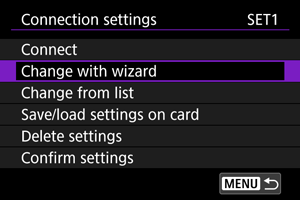
-
Change the settings using the connection wizard.
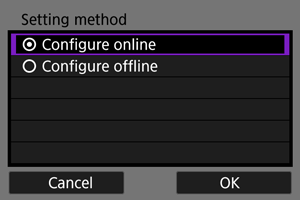
- See the subsequent operation after Displaying the Connection Wizard.
Change from list
Using the comm settings and function settings saved in the camera, you can change the contents of the connection settings saved in the camera. You can also register a settings name.
-
Display the [Connection settings] screen.
- Perform Step 1 through 3 for Checking and Editing Connection Settings.
-
Select [Change from list].
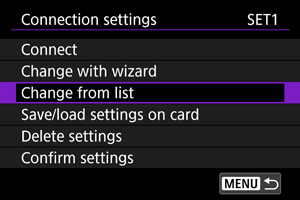
-
Change the settings by selecting an item.
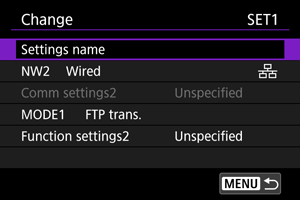
-
Settings name
-
NW* / Comm settings*
-
Select this option to change, add or cancel the comm settings.
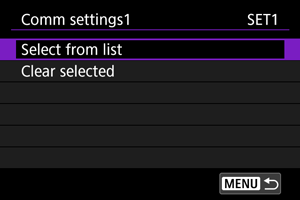
- By selecting [Select from list], a list of comm settings saved in the camera will appear. Select a comm settings option you will use.
- By selecting [Clear selected], the comm settings registered in the connection settings are canceled. On the confirmation dialog, select [OK].
-
-
MODE* / Function settings*
-
Select this option to change, add or cancel the function settings.
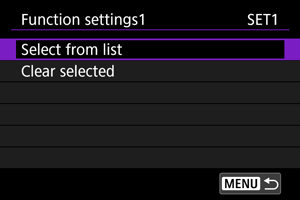
- By selecting [Select from list], a list of function settings saved in the camera will appear. Select a function settings option you will use.
- By selecting [Clear selected], the function settings registered in the connection settings are canceled. On the confirmation dialog, select [OK].
-
Note
- Two types of comm settings and two types of function settings can be registered to a single set of connection settings.
- Canceling all the function settings removes the comm settings, and the connection settings become [Unspecified].
Saving and Loading the Settings
You can save the connection settings onto a card and apply the settings to another camera. In addition, you can apply the connection settings that are configured on another camera to the camera you will use.
Saving the Settings
-
Display the [Connection settings] screen.
- Perform Step 1 through 3 for Checking and Editing Connection Settings.
-
Select [Save/load settings on card].
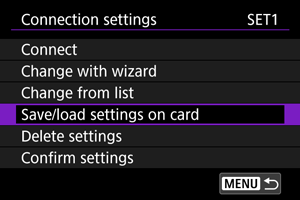
-
Select [Save settings to card].
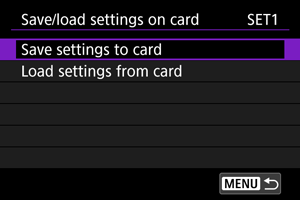
-
Select [OK].
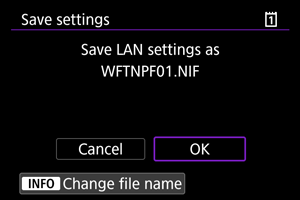
- The camera will automatically configure the file name starting from WFTNPF01 and up to 10.NIF. By pressing the
button, you can specify a file name. (The length is fixed to eight characters.)
- The settings are saved on the card.
- The settings information file is saved in the location where the card is opened (on the root directory).
- The camera will automatically configure the file name starting from WFTNPF01 and up to 10.NIF. By pressing the
Caution
- Up to 40 settings information files can be saved on a card for the camera. To save 41 or more files, use another card.
Loading the Settings
-
Display the [Connection settings] screen.
- Perform Step 1 through 3 for Checking and Editing Connection Settings.
-
Select [Save/load settings on card] (or [Load settings from card]).
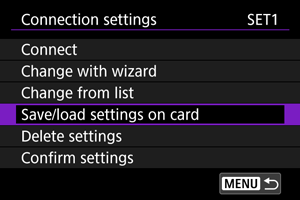
-
Select [Load settings from card].
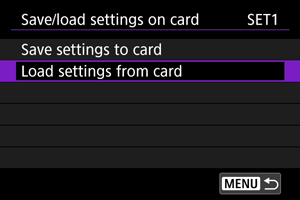
- This is not displayed if you selected [Save/load settings on card] in step 2.
-
Select a settings file.
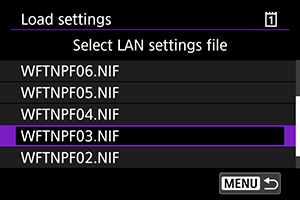
- Select a settings file that suits your network environment.
-
Select [OK].
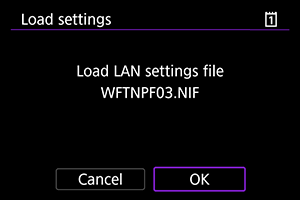
- Information of the settings file will be loaded into the selected settings number.
Caution
- Even when 41 or more settings information files are loaded onto the card through a computer, the load settings screen of the camera only displays up to 40 files. To load more than 41 files, use a card that does not contain the previously loaded settings files, and load the rest of the settings information files.
Note
- From [
: Save/load cam settings on card], you can save all comm settings in the camera to the card and read all comm settings from a card in another camera.