Changing or Deleting Connection Settings
To change or delete the connection settings, terminate the Wi-Fi connection first.
-
Select [
: Wi-Fi/Bluetooth connection].
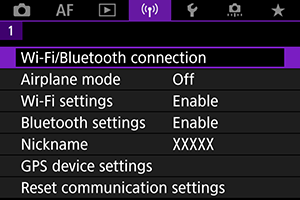
-
Select an option.
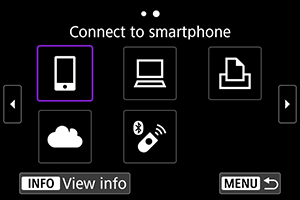
-
Select [Edit/delete device].
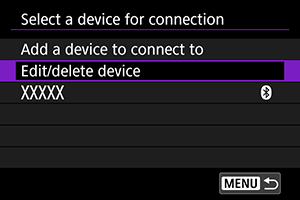
- You can change the Bluetooth connection by selecting a smartphone labeled with [
] in gray. After the [Connect to smartphone] screen is displayed, select [Pair via Bluetooth], then press the
button on the next screen.
- You can change the Bluetooth connection by selecting a smartphone labeled with [
-
Select the device for which to change or delete the connection settings.
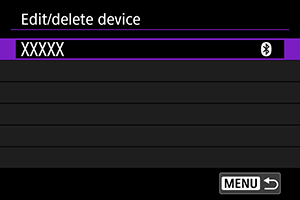
-
Select an option.
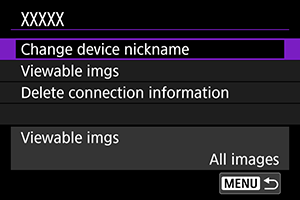
- Change or delete the connection settings on the displayed screen.
-
Change device nickname
-
Displayed when [
Connect to smartphone] is selected. Settings will appear at the bottom of the screen.
-
Delete connection information
When deleting connection information for a paired smartphone, also delete the camera information registered on the smartphone ().
Note
- To delete image.canon connection settings, visit the image.canon website.