Touch-Screen Operation
Tapping
Sample screen (Quick Control)

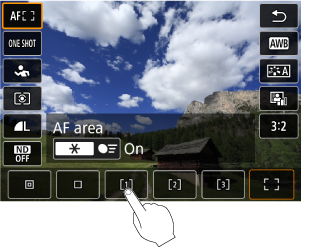
- Use your finger to tap (touch briefly and then remove your finger from) the screen.
- For example, when you tap [
], the Quick Control screen appears. By tapping [
], you can return to the preceding screen.
Dragging
Sample screen (Menu screen)
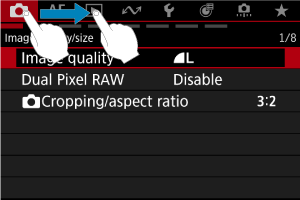
- Slide your finger while touching the screen.
Shooting with the Touch Shutter
Just by tapping the screen, you can focus and take the picture automatically.
-
Enable the Touch Shutter.

- Tap [
] on the screen.
- Each time you tap the icon, it will toggle between [
] and [
].
-
[
] (Touch Shutter: Enable)
The camera will focus on the spot you tap, then the picture will be taken.
-
[
] (Touch Shutter: Disable)
You can tap a spot to perform focusing on the spot. Press the shutter button completely to take the picture.
- Tap [
-
Tap the screen to shoot.

- Tap the face or subject on the screen.
- On the point you tap, the camera focuses (Touch AF) using your specified AF Area.
- The camera shoots automatically when set to [
].
Caution
- The camera shoots in single shooting mode regardless of the drive mode setting ([
], [
], or [
]).
- Tapping the screen focuses with [One-Shot AF], even if [
: AF operation] is set to [Servo AF].
- Tapping the screen in magnified view will not focus or take the picture.
- When shooting by tapping with [Review duration] in [
: Review duration] set to [Hold], you can take the next shot by pressing the shutter button halfway or tapping [
].