Inserting/Removing Cards
The captured images are recorded onto the card.
Insertion
-
Slide the cover to open it.

-
Insert the card.
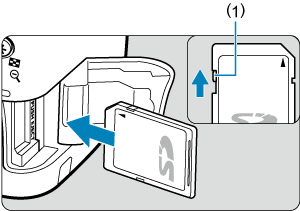
- As shown by the illustration, face the card's label side toward you and insert it until it clicks in place.
Caution
- Make sure the card's write-protect switch (1) is set upward to enable writing and erasing.
-
Close the cover.
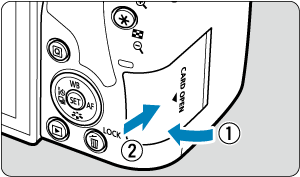
- Close the cover and slide it in the direction shown by the arrows until it snaps shut.
Formatting the Card
If the card is new or was previously formatted (initialized) by another camera or computer, format the card with this camera ().
Removal
-
Open the cover.
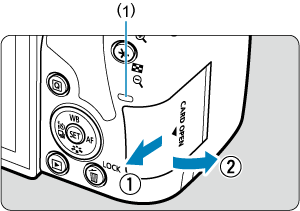
- Set the power switch to
.
- Check that the access lamp (1) is off, then open the cover.
- If [Saving...] is displayed on the screen, close the cover.
- Set the power switch to
-
Remove the card.
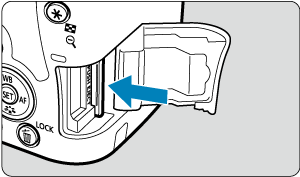
- Gently push in the card, then let it go to eject.
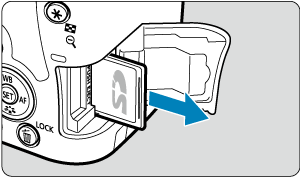
- Pull the card straight out, then close the cover.
Note
Caution
-
When the access lamp is lit or blinking, it indicates that images are being written to, read from, or erased from the card, or data is being transferred. Do not open the card slot cover during this time. To avoid corrupting image data or damaging cards or the camera, never do any of the following while the access lamp is lit or blinking.
- Removing the card.
- Removing the battery.
- Shaking or striking the camera.
-
Unplugging or plugging in a power cord
(when using optional Household Power Outlet Accessory).
- If the card already contains recorded images, the image number may not start from 0001 ().
-
If a card-related error message is displayed on the screen, remove and reinsert the card. If the error persists, use a different card.
If you can transfer images on the card to a computer, transfer all the images and then format the card with the camera (). The card may then return to normal.
- Do not touch the card's contacts with your fingers or metal objects. Do not expose the contacts to dust or water. If smudges adhere to the contacts, contact failure may result.
- Multimedia cards (MMC) cannot be used. (Card error will be displayed.)
