Quick Start Guide
-
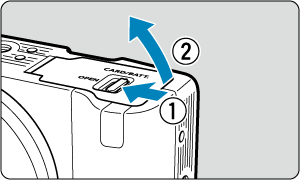
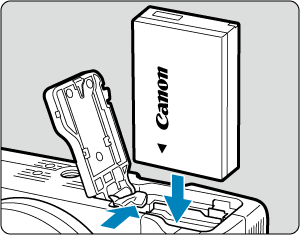
-
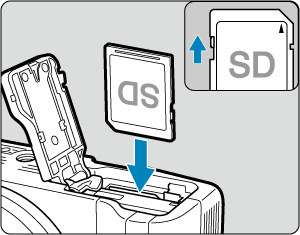
- Insert the card with the label facing the front of the camera until it clicks into place.
-
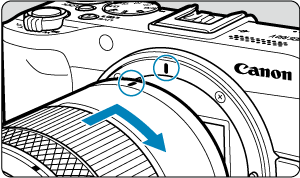
- Align the red mount index on the lens with the red mount index on the camera to attach the lens.
-

-
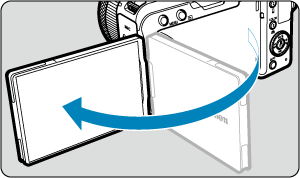
- When the language setting screen is displayed, see Language.
- When the date/time/zone setting screen is displayed, see Date/Time/Zone.
- When the password setting screen is displayed, see Setting a Password.
- After [Welcome] appears on the screen, follow the on-screen instructions to connect the camera to your smartphone ().
Recording movies
-
Set the Mode dial to
.

-
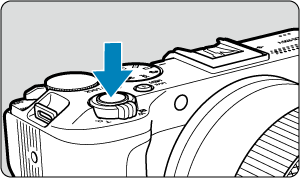

- Press the movie shooting button (on the top or front) to start recording a movie. You can also start recording a movie by tapping [
] on the screen.

- [
REC] (1) is displayed in the upper right while movie recording is in progress, and a red frame appears around the screen.

- Sound is recorded with the movie microphone (2).
- To stop recording the movie, press the movie shooting button again. You can also stop recording a movie by tapping [
] on the screen.
- Press the movie shooting button (on the top or front) to start recording a movie. You can also start recording a movie by tapping [
-

- Press the
button.
- Press
twice.
- Press the
Shooting still photos
-
Set the Mode dial to
.
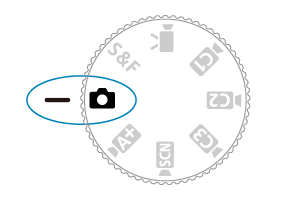
-
Tap the shooting mode icon.

-
Select [
].
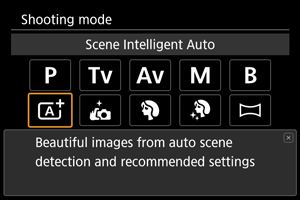
-
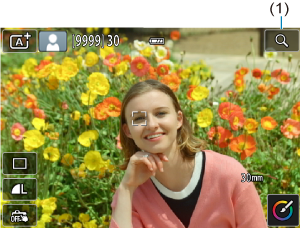
- A tracking frame [
] for AF appears over any face detected.
- Press the shutter button halfway, and the camera will focus on the subject.
- A tracking frame [
-
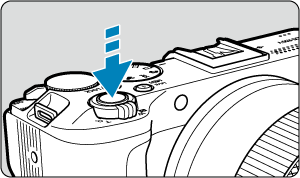
- Press the shutter button completely to take the picture.
-
Review the picture.
