Movie Recording Size
- 4K Movie Recording
- Image Area
- Cards That Can Record Movies
- Movie Files Exceeding 4 GB
- Total Movie Recording Time and File Size Per Minute
You can set the recording size, frame rate, and compression method in [: Movie rec. size].
The frame rate displayed on the [Movie rec. size] screen switches automatically depending on the [: Video system] setting ().
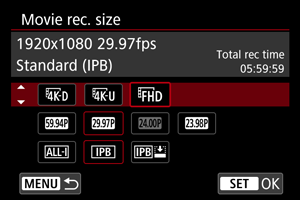
| Image Size | Aspect Ratio | |
|---|---|---|
| 4096×2160 | 17:9 | |
| 3840×2160 | 16:9 | |
| 1920×1080 | 16:9 | |
Caution
- If you change the [
: Video system] setting, also set [
: Movie rec. size] again.
- Other devices may not play movies such as 4K,
/
, and High Frame Rate movies normally, because playback is processing-intensive.
- Apparent resolution and noise vary slightly depending on movie recording quality, cropped shooting settings, and the lens used.
Note
4K Movie Recording
- Recording 4K movies requires a stable card with a fast writing speed. For details, see Cards That Can Record Movies.
- 4K or High Frame Rate movie recording greatly increases the processing load, which may increase the internal camera temperature faster or higher than for regular movies. If [
] or a red [
] icon appears during movie recording, the card may be hot, so stop recording the movie and let the camera cool down before removing the card. (Do not remove the card immediately.)
- From a 4K movie, you can select any frame to save to the card as a JPEG still image ().
Image Area
The movie image area varies depending on factors such as movie recording quality and cropped shooting settings and the lens used.
-
RF or EF lenses: With [
: Movie cropping] set to [Disable]
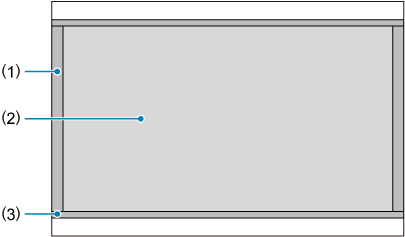
- (1)
(6K RAW) (6000×3164) /
(4096×2160)
- (2)
(3840×2160)
- (3)
(time-lapse) /
(1920×1080) /
(time-lapse)
- (1)
- RF or EF lenses: With [
: Movie cropping] set to [Enable]
-
RF-S or EF-S lens
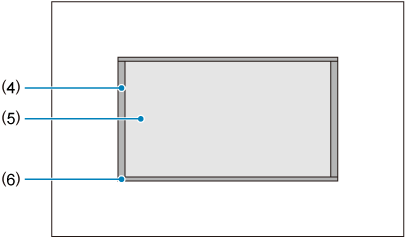
- (4)
(4096×2160)
- (5)
(3840×2160)
- (6)
(time-lapse) /
(1920×1080) /
(time-lapse)
- (4)
Frame rate (fps: frames per second)
-
[
] 239.8fps/[
] 119.9 fps/[
] 59.94 fps/[
] 29.97 fps
For areas where the TV system is NTSC (North America, Japan, South Korea, Mexico, etc.). For [
] or [
], see High Frame Rate.
-
[
] 200.00fps/[
] 100.00 fps/[
] 50.00 fps/[
] 25.00 fps
For areas where the TV system is PAL (Europe, Russia, China, Australia, etc.). For [
] or [
], see High Frame Rate.
-
[
] 24.00 fps/[
] 23.98 fps
Mainly for cinematic purposes.
(23.98 fps) is available when [
: Video system] is set to [For NTSC].
Compression method
-
[
] ALL-I (For editing/I-only)
Compresses each frame, one at a time, for recording. Although file sizes are larger than with IPB (Standard), movies are more suitable for editing.
-
[
] IPB (Standard)
Compresses multiple frames at a time efficiently for recording. File sizes are smaller than with ALL-I (For editing), which enables movie recording over longer periods (with a card of the same capacity).
-
[
] IPB (Light)
Since the movie is recorded at a bit rate lower than with IPB (Standard), the file size will be smaller than with IPB (Standard) and the playback compatibility will be higher. This will make the available recording time longer than with IPB (Standard) (with a card of the same capacity).
Cards That Can Record Movies
For details on CFexpress cards that can record at each level of movie recording quality, check the Canon website ().
See Card performance requirements for details on SD cards.
Test cards by recording a few movies to make sure they can record correctly at your specified size ().
Caution
- Before recording 4K movies, format cards by selecting [Low level format] in [
: Format card] ().
- If you use a slow-writing card when recording movies, the movie may not be recorded properly. Also, if you play back a movie on a card with a slow reading speed, the movie may not be played back properly.
- When recording movies, use high-performance cards with a writing speed sufficiently higher than the bit rate.
- When movies cannot be recorded properly, format the card and try again. If formatting the card does not resolve the problem, refer to the card manufacturer's website, etc.
-
Unsupported movie recording
-
The following files cannot be recorded to SD cards. Pressing the movie shooting button will not start recording.
- RAW movies (6K RAW)
- 4K 119.9/100.0 fps (High Frame Rate movies)
- 4K 59.94/50.00 fps ALL-I
Movie Files Exceeding 4 GB
- Individual movie files exceeding 4 GB cannot be recorded to SD cards.
- With SDHC cards, once the movie file size reaches 4 GB, a new movie file is created automatically. When you play back the movie, you will have to play back each movie file individually. Movie files cannot be played back automatically in consecutive order. After the movie playback ends, select the next movie and play it back.
- With CFexpress or SDXC cards, individual movies are recorded as a single file, even if they exceed 4 GB.
Total Movie Recording Time and File Size Per Minute
For details, see Movie recording.