Editing Connection Settings Manually
You can add, edit, and delete comm settings and function settings that are stored in the camera. You can also configure the settings that cannot be configured on the connection wizard, such as those when the FTP server contains a file that is named the same as the one you transferred.
Editing Comm Settings
-
Select [
: WFT settings].
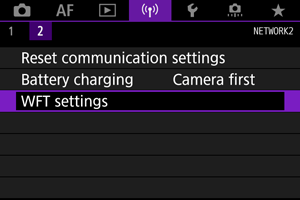
-
Select [Manual setting].
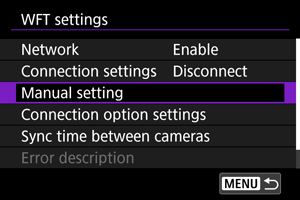
-
Select [Comm settings].
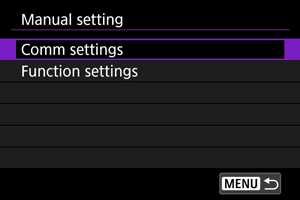
-
Select [NW*].
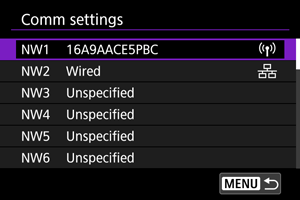
- Select [Unspecified] or select settings you want to edit from those saved.
-
Change/delete/check settings.
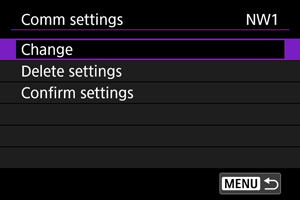
-
Change
-
Select this option to edit the contents of connection settings individually.
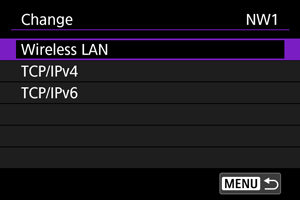
- If you select [Wireless LAN], you can change the SSID of the connection destination.
- To configure network-related settings including the IP address, select [TCP/IPv4].
- To configure settings for using the IPv6 protocol, select [TCP/IPv6] ().
- Some items cannot be set depending on the comm settings.
-
-
Delete settings
-
Select this option to delete comm settings.
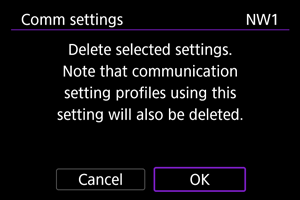
- Select [OK] to delete the settings.
-
-
Confirm settings
-
Select this option to verify the contents of comm settings.
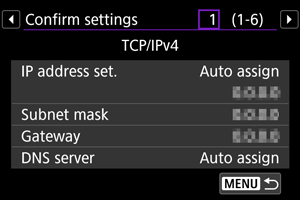
-
Editing Function Settings
-
Select [
: WFT settings].
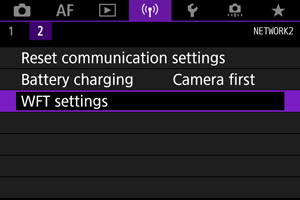
-
Select [Manual setting].
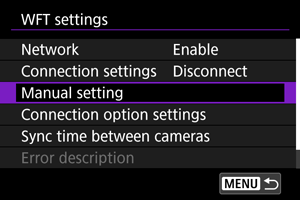
-
Select [Function settings].
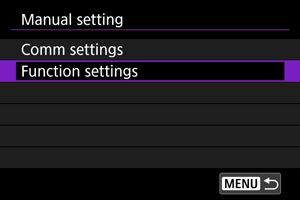
-
Select [MODE*].
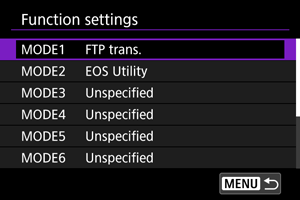
-
Change/delete/check settings.
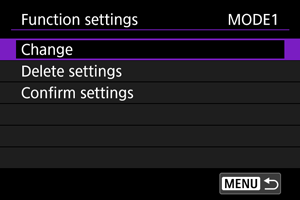
-
Change
-
To configure FTP server-related settings, select [FTP server].
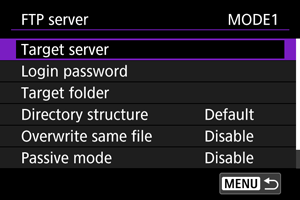
-
-
Delete settings
-
Select this option to delete function settings.
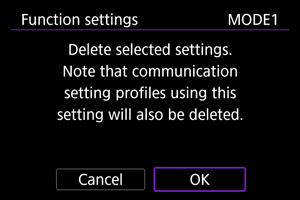
- Select [OK] to delete the settings.
-
-
Confirm settings
-
Select this option to verify the contents of function settings.
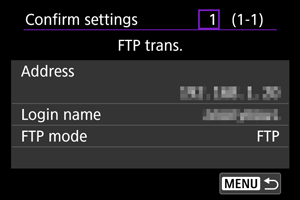
-
Directory Structure of the Target Folders
This setting is configured in [FTP server] - [Directory structure].
With [Default], the root folder is used for image storage. If you have created a subfolder in the root folder by changing the [Target folder] setting, images are saved in that folder.
Selecting [Camera] automatically creates a folder structure matching that of the camera's (such as A/DCIM/100EOSR5) in the server's root folder for image storage. If you have created a subfolder in the root folder by changing the [Target folder] setting, a folder structure such as A/DCIM/100EOSR5 is automatically created in that folder for image storage.
Overwriting Files with the Same Name
This setting is configured in [FTP server] - [Overwrite same file].
When [Overwrite same file] is set to [Disable]
If there is already a file with the same name in the target folder on the FTP server, the new file is saved with an extension consisting of an underscore and a number, as in IMG_0003_1.JPG.
When resending images after the initial transfer fails
If you resend images after their initial transmission has failed, the file may not be overwritten even when the transmitter is configured to overwrite files with the same name. If this happens, the new file is saved with an extension consisting of an underscore, a letter, and a number, as in IMG_0003_a1.JPG.
Passive Mode
This setting is configured in [FTP server] - [Passive mode].
Enable this setting for a network environment protected by a firewall. If an Error 41 occurs (Cannot connect to FTP server), setting passive mode to [Enable] may enable access to the FTP server.
Trusting a Destination Server
Set in [Trust target server] in [FTP server].
Set it to [Enable] if you want to connect to the FTP server even if the connection destination server cannot be trusted with the root certificate that is used. If you select this setting, be careful with security.