Viewing Images
You can browse images on the camera's card as follows.
-
Select [Playback].
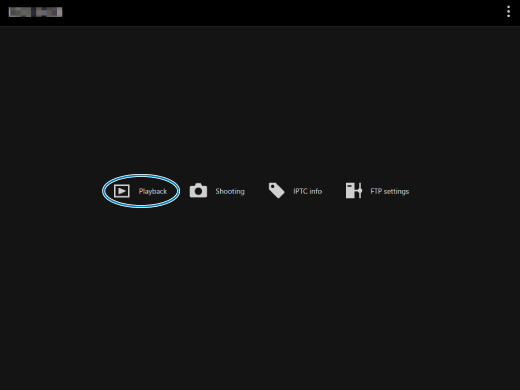
-
The image viewing screen is displayed.
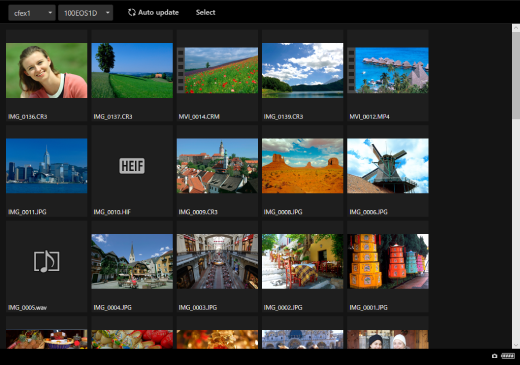
-
-
Select the card and folder.
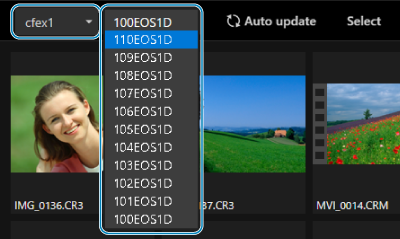
- Select the card from the pull-down menu on the left.
- Select the folder from the pull-down menu on the right.
-
View the images.
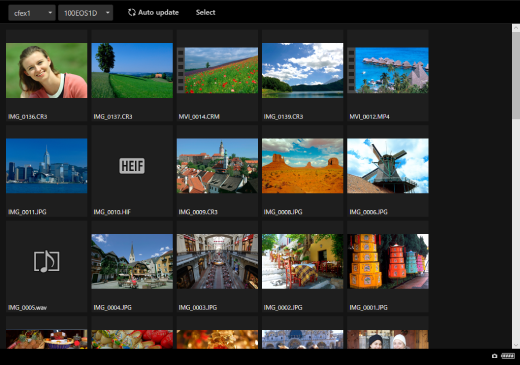
-
The image taken is automatically displayed by turning on [Auto update].
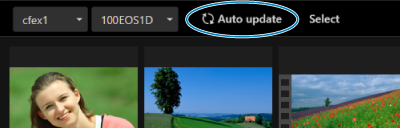
-
Select [Select] to make multiple images selectable.
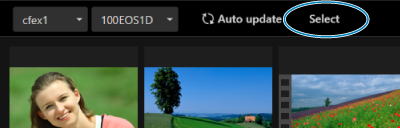
Select a thumbnail to select that image. Select the thumbnail again to clear the selection.
Select [Select all] to select all images on the image viewing screen.
Select [Clear all] to clear all the selections.
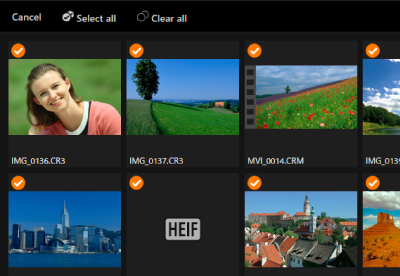
Select [Cancel] to return to the image viewing screen.
-
When you select a thumbnail, the screen changes to the playback screen and the image is displayed in a larger size.
Still Photo Playback Screen
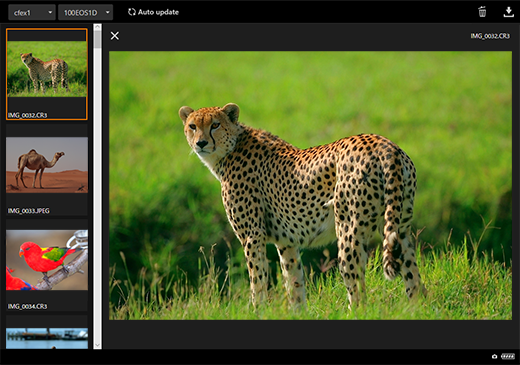
Movie Playback Screen
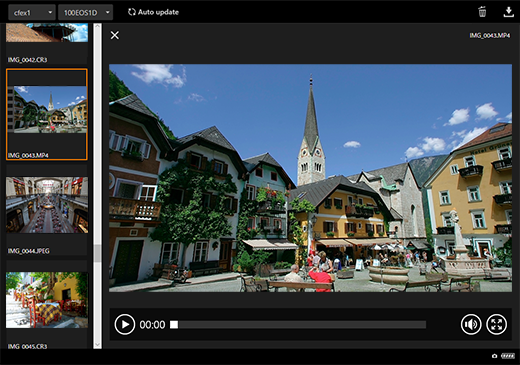
Audio Playback Screen
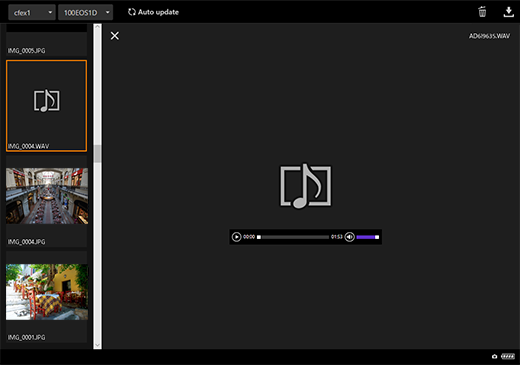
-
Selecting [
 ] while an image is selected erases that image.
] while an image is selected erases that image.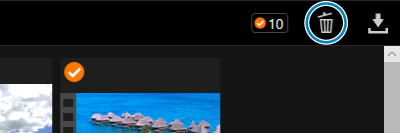
-
Selecting [
 ] while an image is selected downloads the file to a computer or smartphone, etc.
] while an image is selected downloads the file to a computer or smartphone, etc.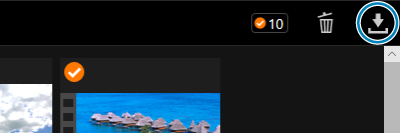
-
Note
- Note that depending on the performance of the computer or smartphone, or the browser used, images may display slowly or not at all, and downloading images to a device may not be possible.