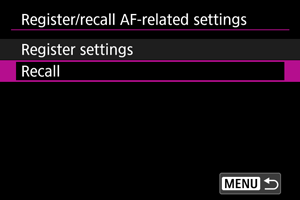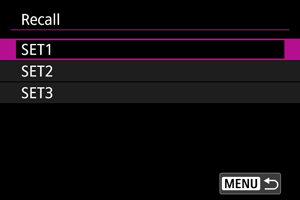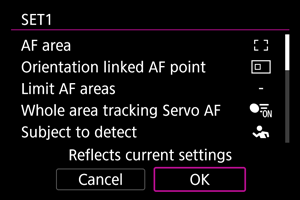Customizing AF Functions
- [Customize AF operation]
- [Customize AF operation] (in still photo shooting)
- [Customized controls]
- [Customized controls] (in still photo shooting)
- [MF related]
- [MF related] (in still photo shooting)
- [MF related] (in movie recording)
- [Various settings/Various settings]
- [Subject detection] (in movie recording)
- [Servo AF character.] (in movie recording)
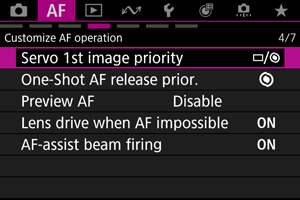
You can configure AF functions in detail to suit your shooting style or subject.
[Customize AF operation]
Lens operation when AF is not available
You can specify lens operation that applies when autofocusing on a subject is not possible.
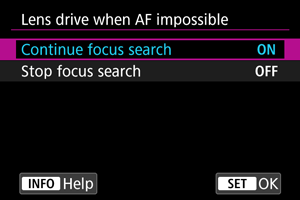
-
ON: Continue focus search
If focus cannot be achieved with autofocus, the lens is driven to search for the precise focus.
-
OFF: Stop focus search
If autofocus starts and the focus is far off or if focus cannot be achieved, the lens drive will not be performed. This prevents the lens from becoming grossly out of focus due to the focus search drive.
Caution
- [Stop focus search] is recommended for super telephoto lenses or other lenses that are driven over a large focus area, to avoid significant delay from focus search drive if the lens becomes greatly out of focus.
[Customize AF operation] (in still photo shooting)
Servo 1st image priority
You can set AF operating characteristics and shutter-release timing for the first shot with Servo AF.

-
: Equal priority
Equal priority is given to focusing and shutter-release timing.
-
: Release
Pressing the shutter button takes the picture immediately even if focus has not been achieved. Useful when you want to give priority to capturing the decisive moment rather than achieving focus.
-
: Focus
Pressing the shutter button does not take the picture until focus is achieved. Useful when you want to achieve focus before capturing the image.
Note
- The second and subsequent shots in continuous shooting prioritize the release timing.
One-Shot AF release priority
You can specify whether to prioritize focus or release timing for One-Shot AF (except when shooting with Touch Shutter).
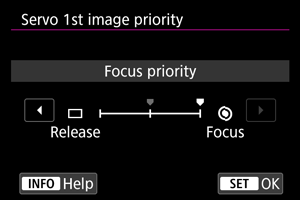
-
: Focus
The picture will not be taken until focus is achieved. Useful when you want to achieve focus before capturing the image.
-
: Release
Prioritizes shutter release over focus. Useful when capturing the decisive moment is most important.
Note that the camera shoots whether or not the subject is in focus.
Preview AF
Keeps subjects generally in focus before you start shooting. When set to [Enable], the camera is ready to focus immediately after you press the shutter button halfway.
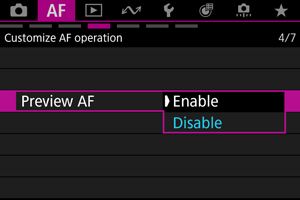
Caution
- Fewer shots are available when set to [Enable], because the lens is driven continuously and battery power is consumed.
AF-assist beam firing
You can enable or disable AF-assist beam firing of the camera or a Speedlite for EOS cameras.
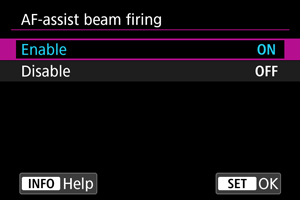
-
ON: Enable
Enables firing of the AF-assist beam, when needed.
-
OFF: Disable
Disables firing of the AF-assist beam. Set if you prefer not to fire the AF-assist beam.
Caution
- Speedlite AF-assist beam firing is disabled when the Speedlite's [
: AF-assist beam firing] Custom Function is set to [Disable].
[Customized controls]
Limit AF areas
You can limit the AF areas available to the areas that you normally use. Select available AF areas and press to add a checkmark [
]. Select [OK] to register the setting. For details on AF areas, see AF Area.
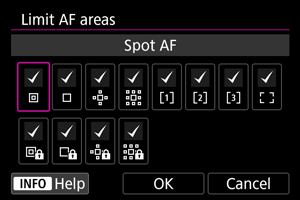
Caution
- The [
] mark cannot be cleared from all items at the same time.
Note
- An asterisk to the right of [
: Limit AF areas] indicates that the default setting has been modified.
Limit subject to detect
You can limit the available setting options in [: Subject to detect] to your preferred options. Select an option to exclude and press
to clear [
]. Select [OK] to register the setting.
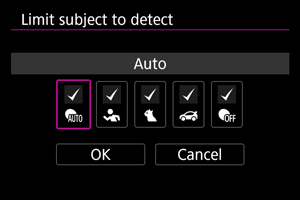
Caution
- The [
] mark cannot be cleared from all items at the same time.
Note
- An asterisk to the right of [
: Limit subject to detect] indicates that the default setting has been modified.
Left/right eye detection
You can limit the available setting options in [: Eye detection] to your preferred options. Select an option to exclude and press
to clear [
]. Select [OK] to register the setting.
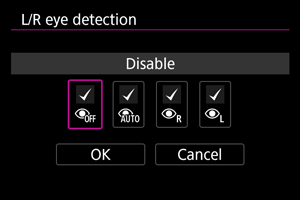
Caution
- The [
] mark cannot be cleared from all items at the same time.
Note
- An asterisk to the right of [
: L/R eye detection] indicates that the default setting has been modified.
[Customized controls] (in still photo shooting)
Orientation-linked AF points
You can set separate types of AF areas or positions of AF points for vertical and horizontal shooting.
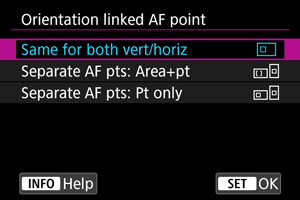
-
: Same for both vert/horiz
The same AF points or Zone AF frames in the same AF areas are used in both vertical and horizontal shooting.
-
: Separate AF pts: Area+pt
Separate types of AF areas or separate AF points or Zone AF frames can be set for each camera orientation ((1) Horizontal, (2) Vertical with the camera grip up, (3) Vertical with the camera grip down ()).
Useful when switching to other types of AF areas or positions of AF points or Zone AF frames automatically based on camera orientation.
AF areas and AF points or Zone AF frames you assign to each of the three camera orientations are retained.
-
: Separate AF pts: Pt only
Separate AF points or Zone AF frames can be set for each camera orientation ((1) Horizontal, (2) Vertical with the camera grip up, (3) Vertical with the camera grip down). Useful when switching to other positions of AF points or Zone AF frames automatically based on camera orientation.
Positions of AF points or Zone AF frames you assign to each of the three camera orientations are retained.
Caution
[MF related]
Lens electronic MF
For attached lenses that support electronic manual focusing, you can specify the operation of manual focus adjustment.
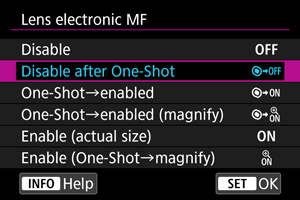
-
OFF: Disable
Manual focus adjustment is disabled when the lens's focus mode switch is set to
.
-
: Disable after One-Shot
Disables manual focus adjustment after One-Shot AF operation when [Shutter butt. half-press] in [
: Customize buttons for shooting] is set to an option other than [Metering and AF start].
-
: One-Shot→enabled
You can manually adjust the focus after the One-Shot AF if you keep holding down the shutter button halfway.
-
: One-Shot→enabled (magnify)
You can manually adjust the focus after the One-Shot AF if you keep holding down the shutter button halfway. You can magnify the area in focus and adjust the focus manually by turning the lens focusing ring.
-
ON: Enable (actual size)
Manual focus adjustment is always available when the camera is on and equipped with a lens compatible with [Electronic full-time MF].
For lenses not compatible with [Electronic full-time MF], the following conditions must be met.
- In still photo shooting, [
: Preview AF] is set to [Disable]
- In movie recording, [
: Movie Servo AF] is paused or set to [Disable]
- In still photo shooting, [
-
: Enable (One-Shot→magnify)
Provides [Enable (actual size)] functionality and enables you to magnify the area in focus by turning the lens focusing ring after One-Shot AF operations.
Caution
- With [One-Shot→enabled (magnify)], display may not be magnified even if you turn the lens focusing ring while pressing the shutter button halfway immediately after shooting. If so, you can magnify display by releasing the shutter button, waiting for [
] display, then pressing the shutter button halfway as you turn the lens focusing ring.
[MF related] (in still photo shooting)
Canceling MF magnification with the  button
button
Setting this feature to [On] enables you to cancel magnified view by pressing the shutter button halfway when shooting still photos in MF focus mode.
The feature is useful if, after using magnified view to check the focus or other details, you want to adjust the angle of view quickly before shooting.
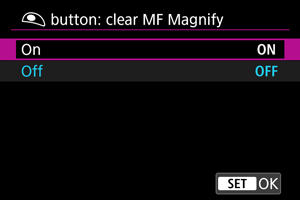
Caution
- Does not apply to magnified view from lens electronic MF.
[MF related] (in movie recording)
Track after focusing
For movie recording in AF focus mode, you can switch subjects to focus on by turning the lens focusing ring.
Once you stop turning the focusing ring, a tracking frame [] is displayed on the subject in focus.
No tracking frame [] is displayed unless there is a subject in focus.
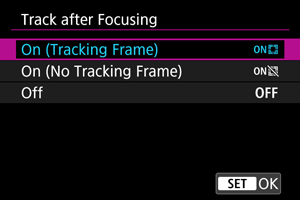
-
: On (Tracking Frame)
Turning the lens focusing ring displays an orange tracking frame on the subject selected for focusing. Each turn of the focusing ring moves the tracking frame to a subject at a different depth of field and switches focus.
Note that focusing is also switched during magnified view with [
: Mag. rec. display] set to [On (
/
)], but no tracking frame is displayed.
-
: On (No Tracking Frame)
Activates the feature without tracking frame display.
-
OFF: Off
Deactivates the feature.
Caution
- Subjects that are moving or not in focus anywhere cannot be selected.
- Subject cannot be selected unless they are at different depths of field, which prevents selection of landscapes or distant views.
- It may not be possible to select areas with little difference in depth of field, depending on focal length, aperture value, shooting distance, or other subject conditions.
- Using a focusing ring while this feature is active disables touch-based subject selection and button operations to start or stop tracking.
Note
-
This feature enables you to switch the main subject with a focusing ring when [Lens electronic MF] is set and the following conditions are met.
- [
: AF area] is set in a range from [Flexible Zone AF 1] to [Flexible Zone AF 3] or to [Whole area AF]
- [
: Digital zoom] is set to [Off]
- [
: Mag. rec. display] is set to [Off] and magnified view is not active
- The
button is not pressed
- [
- For details on [
: Lens electronic MF], see Lens electronic MF.
-
With [Movie Servo AF] set to [Enable]
You can switch the main subject with the focusing ring of RF lenses compatible with [Electronic full-time MF] when [
: Lens electronic MF] is set to [Enable (actual size)] or [Enable (One-Shot→magnify)].
-
With [Movie Servo AF] set to [Disable], or with [Movie Servo AF paused] set
You can switch the main subject with the focusing ring of RF lenses compatible with [Electronic full-time MF] and [
: Lens electronic MF] when [
: Lens electronic MF] is set to an option other than [Disable]. Note that this feature only takes effect when [Half-press] in [
: Shutter btn function for movies] is set to an option other than [Metering only] if [
: Lens electronic MF] is set to [Enable (actual size)] or [Enable (One-Shot→magnify)].
- For details on lenses compatible with [
: Lens electronic MF] and [Electronic full-time MF], check the Canon website ().
-
Operation is as follows if there are multiple subjects at the same depth of field.
- Subjects set in [
: Subject to detect] take precedence.
- If multiple subjects that have been set in [
: Subject to detect] are present, those in the center of the AF area take precedence.
- If other objects are present with a subject set in [
: Subject to detect], that subject takes precedence.
- Subjects set in [
- RF lens focusing ring responsiveness can be adjusted in [
: RF lens MF focus ring sensitivity] ().
[Various settings/Various settings]
Register/recall AF-related settings
You can save current AF settings and apply them all at once.
Caution
- Current camera settings are listed on the screen in step 4, which is used to register settings. The items listed on this screen cannot be changed.
-
The following [
] tab items are not available for this feature.
- One-Shot AF release priority
- Preview AF
- AF-assist beam firing
- MF peaking settings
- Focus guide
Register
-
Select [Register settings].
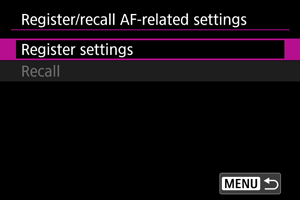
-
Select a name for the settings.
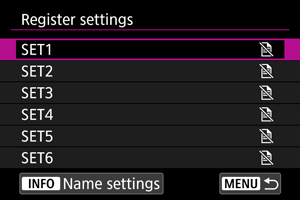
- [
] is displayed by names for which AF settings have not been registered yet.
- To rename the settings, press the
button.
- [
-
Select the AF settings to register.
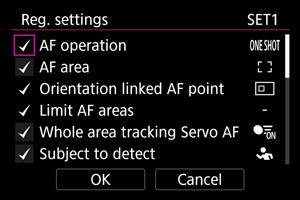
- All selected AF settings will be registered. To clear or reselect settings, turn the
dial to select the setting, then press
.
- When you are finished choosing settings, select [OK].
- All selected AF settings will be registered. To clear or reselect settings, turn the
Recall
[Subject detection] (in movie recording)
Subject-switching sensitivity
You can set how easily the focus switches if a new subject is detected during movie recording. The higher the value, the easier it is to switch subjects.
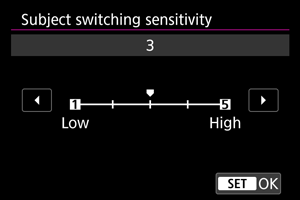
-
Low
With these levels, the camera is less likely to track a different subject if the main subject strays from the AF points. The smaller the value, the less responsive the camera is.
It is effective when you want to prevent the AF points from rapidly tracking something that is not the intended subject during panning or when an obstacle cuts across the AF points.
-
High
These levels make the camera more responsive to subjects acquired by the AF point. The larger the value, the more responsive the camera is.
It is effective when you want to keep tracking a subject that moves toward or away from the camera quickly, or when you want the camera to be able to switch subjects easily.
[Servo AF character.] (in movie recording)
Movie Servo AF speed
You can set the AF speed for Movie Servo AF. This function is enabled with [Movie Servo AF] in [: Movie Servo AF] set to [Enable] when you are using lenses compatible with slow focus transition during movie recording.*
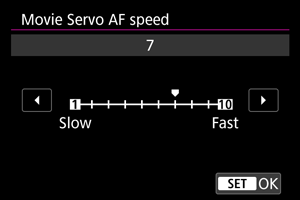
The AF speed can be adjusted in a range of 1–10 to suit your shooting style.
* Lenses supporting slow focus transition during movie recording
USM and STM lenses released in and after 2009 are compatible. For details, refer to the Canon website ().
Caution
- With certain lenses, even if you adjust the AF speed, the speed may not change.
Note
- Operation when inactive is equivalent to when [AF speed] is set to [7].