False Color Settings
Color-coded display in six colors based on the brightness level is shown on the screen during movie recording. This can help you adjust the exposure.
-
Select [False color].
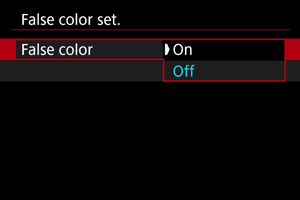
- Select [On].
-
Adjust the exposure as needed ().
- Adjust the exposure, referring to false color descriptions in False Color Display if necessary.
False Color Display
False color display is available for images on the camera screen. You can also check false color display details in [False color index].
| Color | Meaning |
|---|---|
| Red | White clipping |
| Yellow | Just below white clipping |
| Pink | One stop over 18% gray |
| Green | 18% gray |
| Blue | Just above black clipping |
| Purple | Black clipping |
| Neutral color | Brightness other than above |
Caution
- Colors indicating the brightness level may change when the screen switches between recording standby and movie recording, and under some shooting settings.
-
The following features are not available when the camera is set to use false colors.
- Color Filter
- Time-Lapse Movies
- Auto Lighting Optimizer
- Zebra display
- View Assist for HDR/Canon Log
- HDR Movie Mode
- MF peaking
Note
- With [
: HDMI display] set to [
], false color display applies to external monitors connected via HDMI, and no image is displayed on the camera screen.
- With [
: HDMI display] set to an option other than [
], false color display applies to the camera screen, and external monitors connected via HDMI show the actual image.