Turning on the Power
- Setting the Display Language
- Setting a Password
- Setting the Date, Time, and Time Zone
- Connecting the Camera to a Smartphone
- Automatic Sensor Cleaning
- Battery Level Indicator
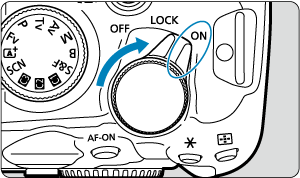
-
The camera turns on.
-
-
The camera is turned off and does not function. Set the power switch to this position when not using the camera.
Note
- [Saving...] is displayed if you set the power switch to
during image recording to the card, and the camera will turn off after recording is finished.
Setting the Display Language
Set the Language if the [Language] setting screen appears after you turn on the camera.
Setting a Password
To prevent unauthorized access to information on the camera, set a camera password.
Caution
- Setting a password does not protect images or other data on cards.
- Canon cannot be held liable for theft involving the camera or cards.
- If you select [Do not ask again], be careful not to allow third-party access to data or information on the camera, such as in the settings.
-
Set the password.
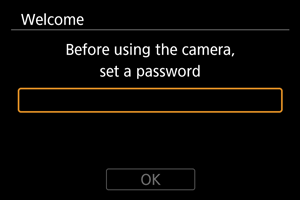
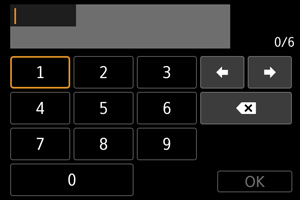
- Enter a six-digit number, then select [OK].
-
Select [OK].
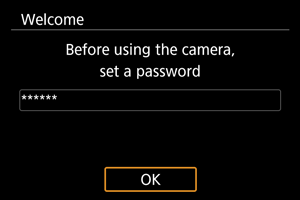
-
Reenter the password.
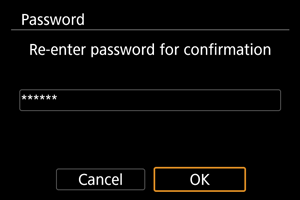
- Select [OK] to set the password.
The [Password] screen is displayed when the power switch is set to
or the camera resumes operation from auto power off. Enter the password you set.
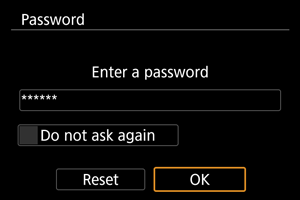
- [Do not ask again]: Select if you prefer not to have the screen displayed again.
- [Reset]: Select to reset the camera to defaults and remove the password.
Caution
-
Until you enter the password, these connections are not available while the password screen is displayed.
- USB connection
- Wi-Fi connection
- Bluetooth connection
-
Select [Do not ask again] on the password screen in these situations.
- When using Bluetooth connections with the power switch set to
or during auto power off
- When [
:
Upload to image.canon] is set to [When charging battery (high power)]
- When using Bluetooth connections with the power switch set to
Note
- For details on operations such as changing the password, see Password Management.
Setting the Date, Time, and Time Zone
Set the Date/Time/Zone if the [Date/Time/Zone] setting screen appears.
Connecting the Camera to a Smartphone
Instructions for connecting to a smartphone are displayed if you select [OK] when the setup screen appears ().
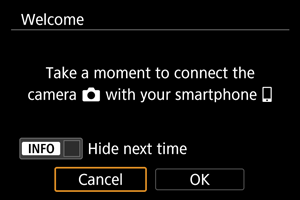
Automatic Sensor Cleaning
- Whenever the power switch is set to
, the sensor is cleaned automatically (which may make a faint sound). During the sensor cleaning, the screen will display [
]. To enable automatic sensor cleaning when the power switch is set to
as well, you can set this in [
: Sensor cleaning] ().
- If you repeatedly turn the power switch to
/
or
within a short time period, the [
] icon may not be displayed, but this does not indicate the camera is malfunctioning.
Battery Level Indicator
The battery indicator shows the remaining capacity when the camera is on.

| Display | ||||||
|---|---|---|---|---|---|---|
| Level (%) | 100 to 70 | 69 to 50 | 49 to 20 | 19 to 10 | 9 to 1 | 0 |
Caution
- Remaining capacity may not be displayed correctly under some shooting conditions.
- Battery performance may decrease at low temperatures. Under these conditions, keep the battery warm in a pocket or similar container until you will use it. At this time, keep your pocket free of metal objects such as key chains. Contact with metal objects may short-circuit the battery.
- Doing any of the following will exhaust the battery faster:
- Pressing the shutter button halfway for a prolonged period.
- Activating the AF frequently without taking a picture.
- Using Image Stabilizer.
- Using Wi-Fi features.
- Using the screen frequently.
- Using accessories compatible with the multi-function shoe.
- The number of available shots may decrease depending on the actual shooting conditions.
- Lens operations are powered by the camera's battery. Certain lenses may exhaust the battery faster than others.
- In low ambient temperatures, shooting may not be possible even with a sufficient battery level.