Movie Recording
The camera detects the type of scene and sets all settings accordingly. The detected scene type is indicated in the upper left of the screen. For icon details, see Scene Icons.
-
Set the still photo shooting/movie recording switch to
.
-
Focus on the subject.
-
Record the movie.
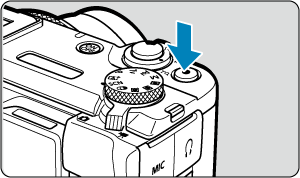
- Press the movie shooting button to start recording a movie. You can also start recording a movie by tapping [
] on the screen.

- [
REC] (1) is displayed in the upper right while movie recording is in progress, and a red frame appears around the screen.
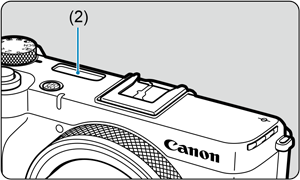
- Press the movie shooting button to start recording a movie. You can also start recording a movie by tapping [
Scene Icons

In [] recording mode, the camera detects the type of scene and sets all settings accordingly. The detected scene type is indicated in the upper left of the screen. For icon details, see Scene Icons.