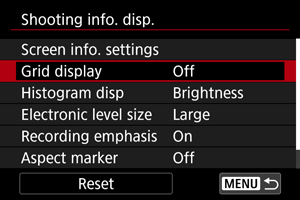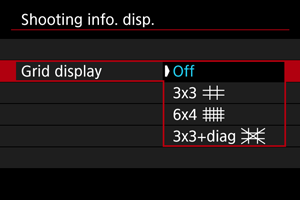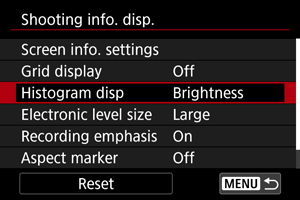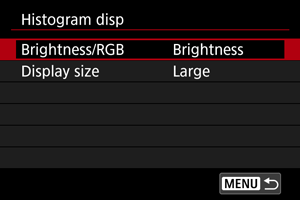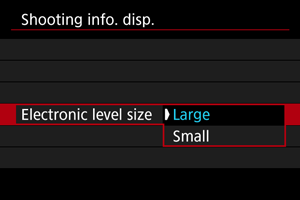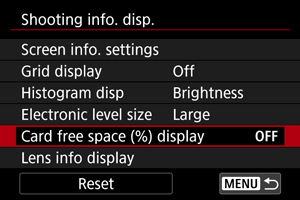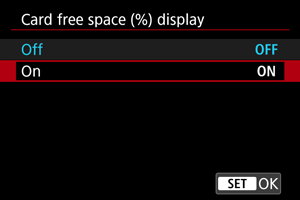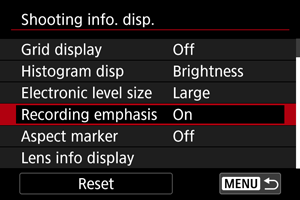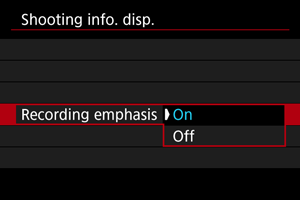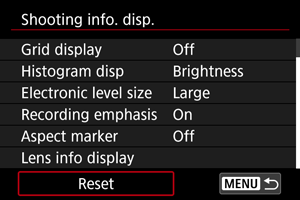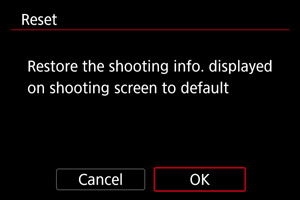Shooting Information Display
- Customizing Information on the Screen
- Grid
- Histogram
- Electronic Level Size
- Card Free Space (%) Display
- Lens Information Display
- Recording Emphasis
- Aspect Marker
- Clearing Settings
You can customize the details and screens of information shown on the camera when you shoot.
Customizing Information on the Screen
-
Select [Screen info. settings].
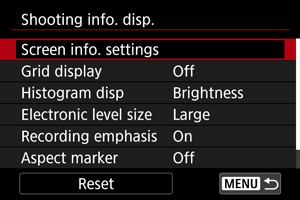
-
Select screens.
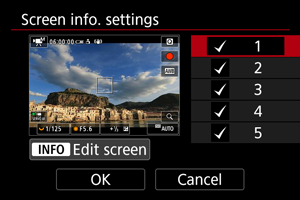
- Press the
keys to select screens of information to show on the camera.
- For information you prefer not to display, press
to clear the checkmark [
].
- To edit the screen, press the
button.
- Press the
-
Edit the screen.
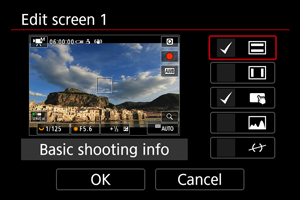
- Press the
keys to select options to show on the information screen.
- For items you prefer not to display, press
to clear the checkmark [
].
- Select [OK] to register the setting.
- Press the
Grid
A grid can be displayed on the screen.
Histogram
You can select the content and display size of the histogram.
Electronic Level Size
You can select the display size of the electronic level.
Card Free Space (%) Display
You can display card free space on the screen.
Note
- During still photo shooting or when writing to cards, the number of available shots is shown instead of the free space.
Lens Information Display
You can display information about the lens in use.
-
Select [Lens info display].
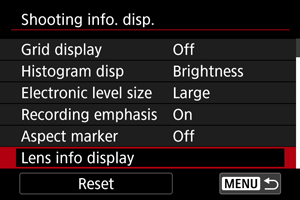
-
Select an option.
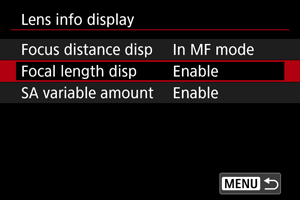
-
Focus distance disp
You can display focus distance when using RF lenses. In focus distance display, you can select the timing and unit of measurement.
-
Focal length disp
You can display the focal length of the lens in use.
-
SA variable amount
You can display the amount of correction set when using lenses featuring spherical aberration control.
SA: spherical aberration
-
Recording Emphasis
Aspect Marker
If you will change the image aspect ratio when editing the recorded movie, you can display aspect markers on the movie recording screen (during standby and recording) to be aware of the final angle of view after editing.
-
Select [Aspect marker].
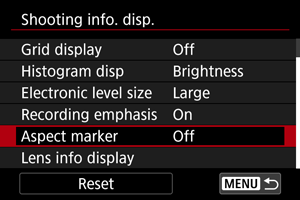
-
Select an option.
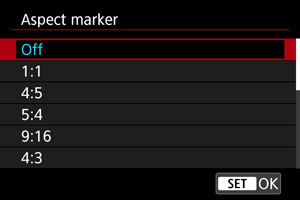
- Select a display option.
Note
- Markers are not shown during movie playback (recorded movies are not tagged with aspect marker information).