Menu Operations and Settings
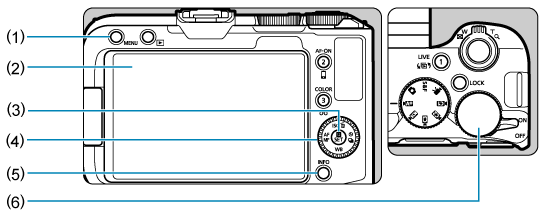
- (1)
button
- (2) Screen
- (3)
button
- (4)
/
Quick control dial/cross keys
- (5)
button
- (6)
Main dial
Creative Zone Menu Screen
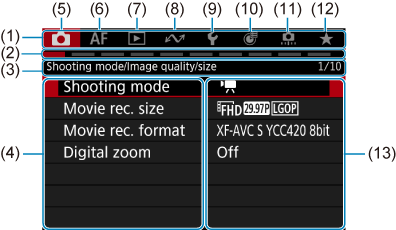
- (1) Main tabs
- (2) Secondary tabs
- (3) Secondary tab name
- (4) Menu items
- (5)
: Shooting
- (6)
: Autofocus
- (7)
: Playback
- (8)
: Communication functions
- (9)
: Set-up
- (10)
: Control customization
- (11)
: Custom Functions
- (12)
: My Menu
- (13) Menu settings
Basic Zone Menu Screen
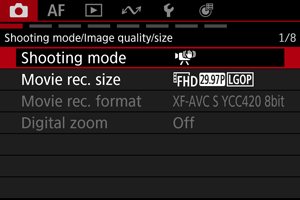
In Basic Zone modes, some tabs and menu items are not displayed.
Menu Setting Procedure
-
Display the menu screen.
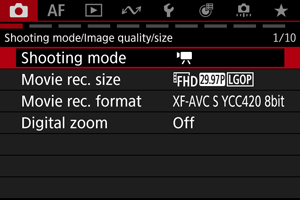
- Press the
button to display the menu screen.
- Press the
-
Select a tab.
- Press the
button to switch between main tabs (groups of functions). You can also switch tabs with the zoom lever.
- Turn the
dial to select a secondary tab.
- Press the
-
Select an item.
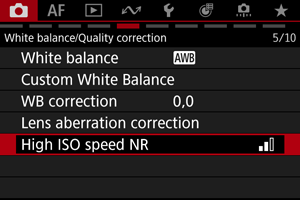
- Turn the
dial to select an item, then press
.
- Turn the
-
Select an option.
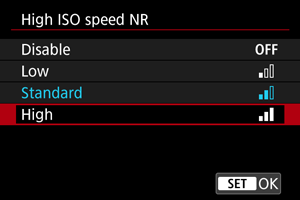
- Turn the
dial to select an option.
- The current setting is indicated in blue.
- Turn the
-
Set an option.
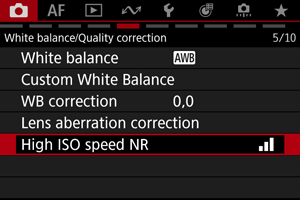
- Press
to set it.
- Press
-
Exit the setting.
- Press the
button to return to shooting standby.
- Press the
Note
- The description of menu functions hereafter assumes that you have pressed the
button to display the menu screen.
- Menu operations are also possible by tapping the menu screen or using
.
- To cancel the operation, press the
button.
Dimmed Menu Items
Ex: When [Digital zoom: On] is set
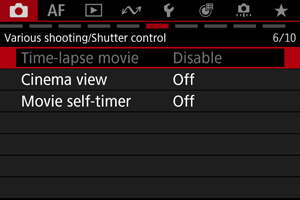
Dimmed menu items cannot be set. The menu item is dimmed if another function setting is overriding it.
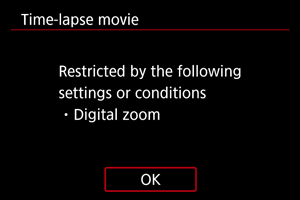
You can see the overriding function by selecting the dimmed menu item and pressing .
Canceling the limiting function will enable you to configure the dimmed menu item.
Caution
- It may not be possible to check the limiting function for some setting items.