Slide Show
You can play back the images on the card as an automatic slideshow.
-
Specify the images to be played back.
-
Select [
: Slide show].
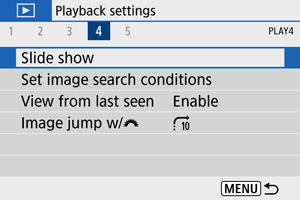
-
Set the playback as desired.
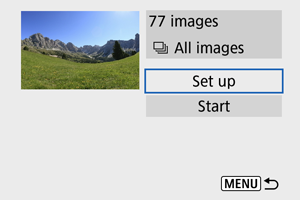
- Select [Set up].
- Set the [Display time], [Repeat] (repeated playback), and [Transition effect] (effect when changing images) settings for the still photos.
- To play background music, use [Background music] to select the music ().
- After completing the settings, press the
button.
Display time
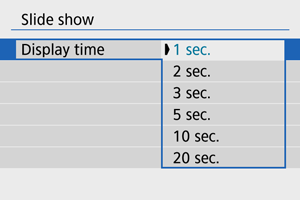
Repeat
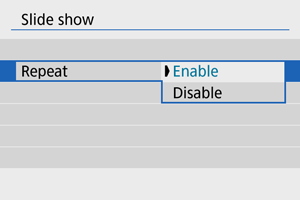
Transition effect
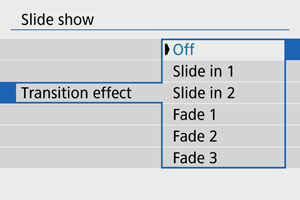
Background music
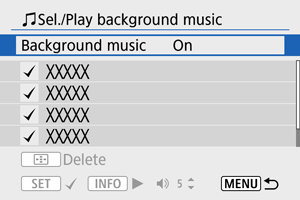
-
Start the slideshow.
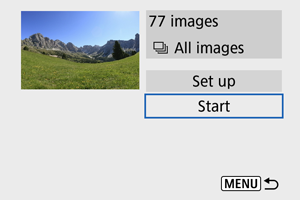
- Select [Start].
- After [Loading image...] is displayed, the slideshow will start.
-
Exit the slideshow.
- To exit the slideshow and return to the setting screen, press the
button.
- To exit the slideshow and return to the setting screen, press the
Note
- To pause the slide show, press the
button. During pause, [
] will be displayed in the upper left of the screen. Press the
button again to resume the slide show.
- During the automatic playback of still photos, you can press the
button to switch the display format ().
- Volume during movie playback can be adjusted with the
keys.
- During auto playback or when playback is paused, you can press the
keys to view other images.
- During auto playback, auto power off will not take effect.
- The display time may differ depending on the image.
Selecting Background Music
Slideshows can be played with background music once you copy the music to the card, using EOS Utility (EOS software).
-
Select [Background music].
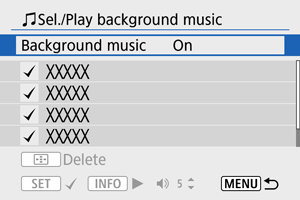
- Set [Background music] to [On].
-
Select the background music.
- Use the
keys to select the music, then press
. For [Slide show], you can select multiple tracks.
- Use the
-
Listen to a sample.
- To listen to a sample, press the
button.
- Use the
keys to adjust the volume. Press the
button again to stop playback.
- To delete the music, use the
keys to select it, then press the
button.
- To listen to a sample, press the
Note
- For instructions on copying background music to cards, refer to the EOS Utility Instruction Manual.