False Color Settings
Color-coded display in six colors based on the brightness level is shown on the screen during movie recording. This can help you adjust the exposure.
-
Select [
: False color set.].
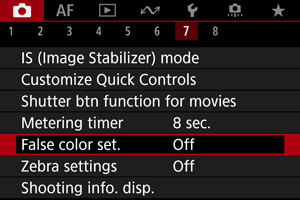
-
Select [False color].
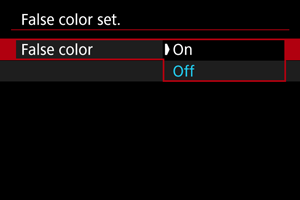
- Select [On].
-
Adjust the exposure as needed ().
- Adjust the exposure, referring to false color descriptions in False Color Display if necessary.
False Color Display
False color display is available for images on the camera screen and viewfinder. On the following types of external monitors, the actual image is displayed.
- External monitors connected via HDMI
- External monitors used with Camera Connect or EOS Utility
| Color | Meaning |
|---|---|
| Red | White clipping |
| Yellow | Just below white clipping |
| Pink | One stop over 18% gray |
| Green | 18% gray |
| Blue | Just above black clipping |
| Purple | Black clipping |
| Neutral color | Brightness other than above |
Caution
- Colors indicating the brightness level may change when the screen switches between recording standby and movie recording, and under some shooting settings.
Note
-
The following features are not available when the camera is set to use false colors.
- Time-lapse movies
- Auto Lighting Optimizer
- Zebra display
- View Assist for Canon Log
- MF peaking