Rating Images
You can rate images on a scale of 1–5 (/
/
/
/
). This function is called rating.
Rating images can help you organize them.
Rating Individual Images
-
Select [
: Rating].
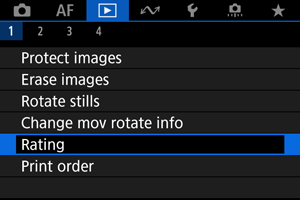
-
Select [Select images].
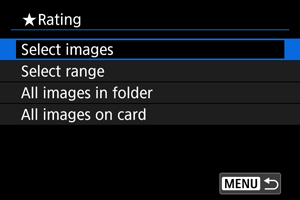
-
Select the image to rate.

- Use the
keys to select the image to rate.
- Use the
-
Rate the image.
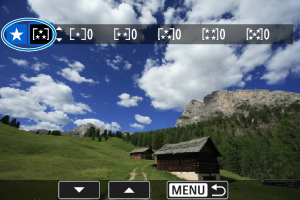
- Press the
button so that the current rating is outlined in blue, as shown.
- Use the
keys to select a rating mark, then press the
button.
- When you append a rating mark to the image, the number beside the set rating will increase by one.
- To rate another image, repeat steps 3 and 4.
- Press the
Rating by Specifying the Range
While looking at the images in the index display, you can specify the first and last images for a range to rate all the specified images at once.
-
Select [Select range].
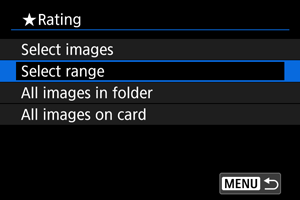
- Select [Select range] in [
: Rating].
- Select [Select range] in [
-
Specify the range of images.
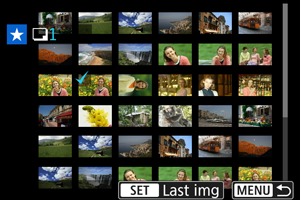
- Select the first image (start point).
-
Next, select the last image (end point). A checkmark [
] will be appended to all the images within the range between first and last images.
- To select other images, repeat step 2.
-
Press the
button.
-
Rate the image.
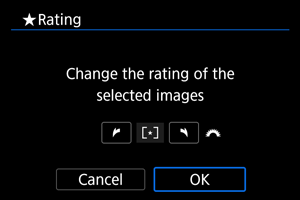
-
Turn the
dial to select a rating mark, then select [OK].
All the images in the specified range will be rated (same rating) at once.
-
Rating All Images in a Folder or on a Card
You can rate all the images in a folder or on a card at once.
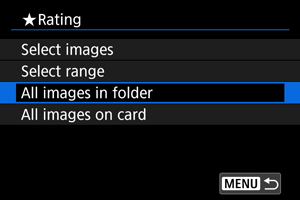
- Under [
: Rating], when you select [All images in folder] or [All images on card], all the images in the folder or on the card will be rated.
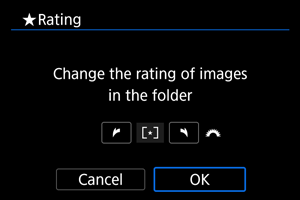
- Turn the
dial to select a rating, then select [OK].
- When you are not rating images or canceling the rating, select [
].
- If the search conditions are set with [
: Set image search conditions] (), the display will change to [All found images].
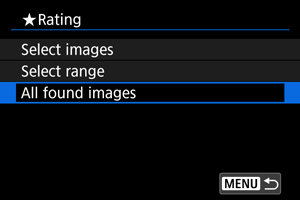
- If you select [All found images], all the images filtered by the search conditions will be rated as specified.
Note
- Values next to ratings are displayed as [###] if more than 1,000 images have that rating.
- With [
: Set image search conditions] and [
: Image jump w/
], you can display only the images given a specific rating.