Reconnecting via Wi-Fi/Bluetooth
Follow these steps to reconnect to devices or Web services with registered connection settings.
-
Select [
: Wi-Fi/Bluetooth connection].
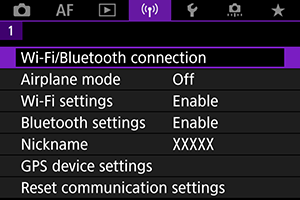
-
Select an option.
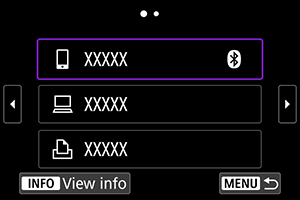
-
Operate the connected device.
[
] Smartphone
- Start Camera Connect.
If the smartphone's connection destination has been changed, restore the setting to connect via Wi-Fi to the camera or the same access point as the camera.
When directly connecting the camera to a smartphone via Wi-Fi, “_Canon0A” is displayed at the end of the SSID.
[
] Computer
- On the computer, start the EOS software.
-
If the computer's connection destination has been changed, restore the setting to connect via Wi-Fi to the camera or the same access point as the camera.
When directly connecting the camera to a computer via Wi-Fi, “_Canon0A” is displayed at the end of the SSID.
[
] Printer
-
If the printer's connection destination has been changed, restore the setting to connect via Wi-Fi to the camera or the same access point as the camera.
When directly connecting the camera to a printer via Wi-Fi, “_Canon0A” is displayed at the end of the SSID.