Magnified Image Display
You can magnify display of your captured images.
-
Magnify the image.
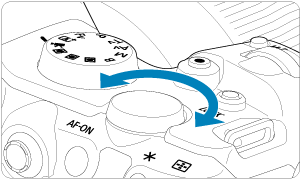
- Turn the
dial clockwise.

- Turn the
-
Scroll the image.
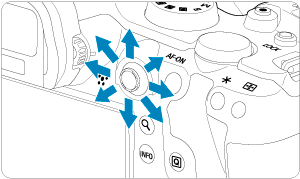

- Use
to scroll around the magnified image.
- Press the
or
button to exit magnified view.
- Use
Note
- To switch to other images while maintaining magnified view, turn the
dial.
- Magnification is not available for movies.
Setting the Initial Magnification Ratio and Position
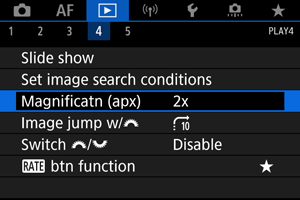
You can set the initial magnification ratio and magnified position by selecting [: Magnificatn (apx)].
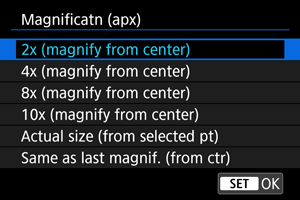
-
2x, 4x, 8x, 10x (magnify from center)
The magnified view starts at the image center at the selected magnification ratio.
-
Actual size (from selected pt)
The recorded image's pixels will be displayed at approx. 100%. The magnified view starts at the AF point that achieved focus. If the photo is taken with manual focus, the magnified view starts at the image center.
-
Same as last magnif. (from ctr)
The magnification will be the same as the last time you exited the magnified view with the
or
button. The magnified view starts at the image center.