Customizing AF Functions
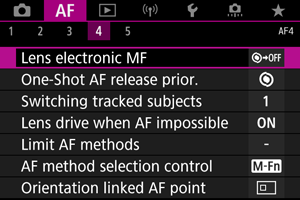
You can configure AF functions in detail to suit your shooting style or subject.
[ 4]
4]
Lens electronic MF
For RF, EF, or EF-S lenses equipped with electronic manual focusing, you can specify how manual focus adjustment is used with One-Shot AF.
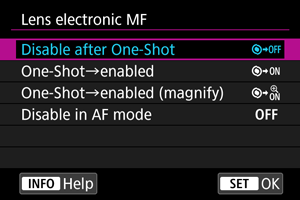
-
[
] Disable after One-Shot
After the AF operation, manual focusing adjustment is disabled.
-
[
] One-Shot→enabled
You can manually adjust the focus after the AF operation if you keep holding down the shutter button halfway.
-
[
] One-Shot→enabled (magnify)
You can manually adjust the focus after the AF operation if you keep holding down the shutter button halfway. You can magnify the area in focus and adjust the focus manually by turning the lens focusing ring.
-
[
] Disable in AF mode
Manual focus adjustment is disabled when the lens's focus mode switch is set to
.
Caution
- With [One-Shot→enabled (magnify)], display may not be magnified even if you turn the lens focusing ring while pressing the shutter button halfway immediately after shooting. If so, you can magnify display by releasing the shutter button, waiting for [
] display, then pressing the shutter button halfway as you turn the lens focusing ring.
Note
- For details on your lens's manual focus specifications, refer to the Lens Instruction Manual.
One-Shot AF release prior.
You can specify whether to prioritize focus or release timing for One-Shot AF (except when shooting with Touch Shutter).
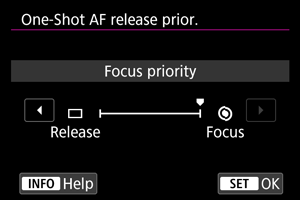
-
[
] Focus
The picture will not be taken until focus is achieved. Useful when you want to achieve focus before capturing the image.
-
[
] Release
Prioritizes shutter release over focus. Useful when capturing the decisive moment is most important.
Note that the camera shoots whether or not the subject is in focus.
Switching tracked subjects
You can specify how easily the camera switches AF points to track subjects.
Applies to Face+Tracking, Zone AF, or Large Zone AF (vertical or horizontal) AF methods.
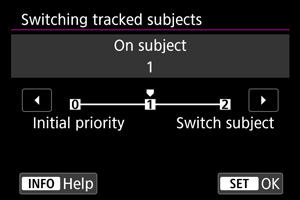
-
Initial priority
Tracks the subject initially determined for AF, to the extent possible.
-
On subject
Tracks the main subject initially determined for AF, to the extent possible. Switches to other subjects if the camera can no longer determine if the tracked subject is the main subject.
-
Switch subject
Switches to track other subjects in response to shooting conditions.
Caution
-
Precautions when set to [Initial priority]
-
The camera may not be able to continue tracking subjects under some subject conditions.
- If subjects move vigorously
- If subjects face a different direction or change their posture
- If AF points stray from subjects, or if subjects are hidden behind obstructions and you can no longer see them
- Subjects selected by touch are tracked to the extent possible, regardless of the [Subject to detect] setting.
Lens drive when AF impossible
You can specify lens operation that applies when autofocusing on a subject is not possible.
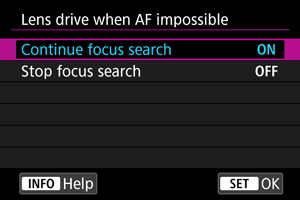
-
[
] Continue focus search
If focus cannot be achieved with autofocus, the lens is driven to search for the precise focus.
-
[
] Stop focus search
If autofocus starts and the focus is far off or if focus cannot be achieved, the lens drive will not be performed. This prevents the lens from becoming grossly out of focus due to the focus search drive.
Caution
- [Stop focus search] is recommended for super telephoto lenses or other lenses that are driven over a large focus area, to avoid significant delay from focus search drive if the lens becomes greatly out of focus.
Limit AF methods
You can limit the AF methods available to those that you will use. Select AF methods and press to add a checkmark [
] and make them available. Select [OK] to register the setting. For details on AF methods, see AF Method.
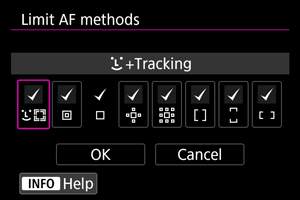
Caution
- The [
] mark cannot be removed from [Manual selection:1 pt AF].
Note
- An asterisk “*” to the right of [
: Limit AF methods] indicates that the default setting has been modified.
AF method selection control
You can set how AF method selection methods are switched.
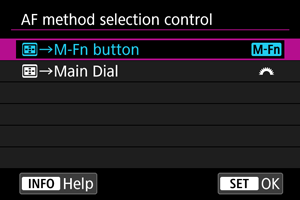
-
[
]
→M-Fn button
Press the
button, then the
button. Each press switches the AF method.
-
[
]
→Main Dial
Press the
button, then turn the
dial to switch the AF method.
Note
- When [
→Main Dial] is set, use
to move the AF point horizontally.
Orientation linked AF point
You can set separate AF points or Zone AF frames to use in vertical and horizontal shooting.
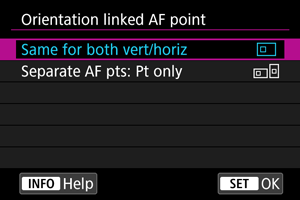
-
[
] Same for both vert/horiz
The same AF points or Zone AF frames are used in both vertical and horizontal shooting.
-
[
] Separate AF pts: Pt only
Separate AF points or Zone AF frames can be set for each camera orientation ((1) Horizontal, (2) Vertical with the camera grip up, (3) Vertical with the camera grip down). Useful when switching to other AF points or Zone AF frames automatically based on camera orientation.
AF points or Zone AF frames you assign to each of the three camera orientations are retained.
[ 5]
5]
Initial Servo AF pt for 

You can set the initial AF point for Servo AF when the AF method is set to [+Tracking].
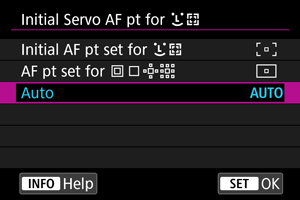
-
Initial AF pt set for
Servo AF starts from the manually set AF point when AF operation is set to [Servo AF] and the AF method is set to [
+Tracking].
-
AF pt set for
Servo AF starts from the AF point that was set manually before switching from Spot AF, 1-point AF, or Expand AF area (manual selection
) or Expand AF area (manual selection: surround) to [Auto selection AF] or [
+Tracking]. Useful for starting Servo AF from the AF point set before switching to [Auto selection AF] or [
+Tracking].
-
: Auto
The initial AF point for Servo AF is set automatically to suit the shooting conditions.
Note
- When [AF pt set for
] is set, Servo AF starts from a zone corresponding to your manually selected AF point even if you switch the AF method to Zone AF or Large Zone AF (vertical or horizontal).
Focus ring rotation
You can reverse the direction that the focusing ring of RF lens is rotated to adjust settings.
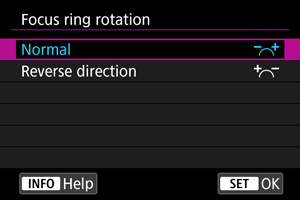
- [
] Normal
- [
] Reverse direction
RF lens MF focus ring sensitivity
You can set the sensitivity of the RF lens focusing ring.
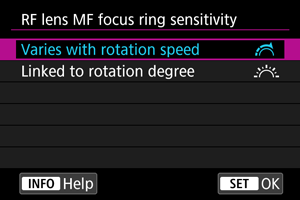
-
[
] Varies with rotation speed
Focusing ring sensitivity varies depending on rotation speed.
-
[
] Linked to rotation degree
The focal position is adjusted based on the amount of rotation, regardless of the rotation speed.
 sensitivity- AF pt select
sensitivity- AF pt select
You can adjust Multi-controller sensitivity, which applies to AF point positioning.
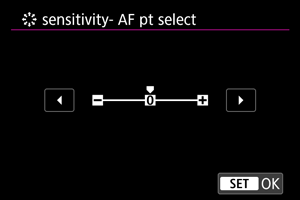
Electronic full-time MF
Operation of manual focus adjustment using the electronic focusing ring when certain lenses are attached is customizable. Check the Canon website for compatible lenses.
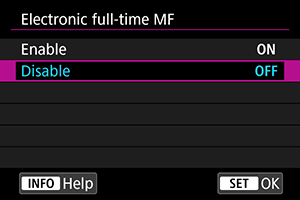
-
Enable
Manual focus adjustment is available whenever the camera is on.
-
Disable
Operation of manual focus adjustment corresponds to the [Lens electronic MF] setting.
[AF3] (In Movie Recording)
Movie Servo AF speed
This function is available when [: Movie Servo AF] is set to [Enable].
You can set the AF speed and operating conditions for Movie Servo AF. The function is enabled when using a lens supporting slow focus transition during movie recording.*
-
When active
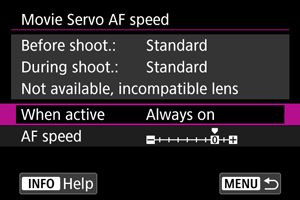
You can set [Always on] to have the AF speed take effect at all times for movie recording (before and during movie recording) or set [During shooting] to have the AF speed take effect only during movie recording.
-
AF speed
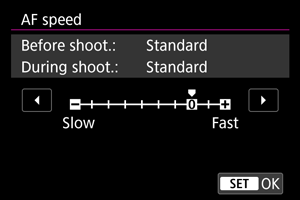
You can adjust the AF speed (focus transition speed) from the standard speed (0) to slow (one of seven levels) or fast (one of two levels) to obtain the desired effect for the movie creation.
* Lenses supporting slow focus transition during movie recording
USM and STM lenses released in and after 2009 are compatible. For details, refer to the Canon website.
Caution
- With certain lenses, even if you adjust the AF speed, the speed may not change.
Note
- Operation when inactive is equivalent to when [AF speed] is set to [Standard (0)].
- An asterisk “*” to the right of [
: Movie Servo AF speed] indicates that the default setting has been modified.
Movie Servo AF track sens.
You can adjust the tracking sensitivity (to one of seven levels), which affects responsiveness if the subject strays from the AF point during Movie Servo AF, as when interfering objects move across AF points or when you pan.
This function is available when [: Movie Servo AF] is set to [Enable].
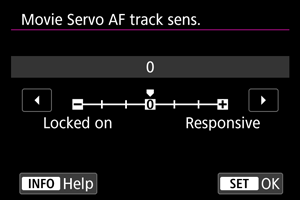
-
Locked on: –3/–2/–1
With this setting, the camera is less likely to track a different subject if the subject strays from the AF point. The closer the setting is to the minus (–) symbol, the less the camera is inclined to track a different subject. It is effective when you want to prevent the AF points from rapidly tracking something that is not the intended subject during panning or when an obstacle cuts across the AF points.
-
Responsive: +1/+2/+3
This makes the camera more responsive when tracking a subject that covers the AF point. The closer the setting is to the plus (+) symbol, the more responsive the camera is. It is effective when you want to keep tracking a moving subject as its distance from the camera changes or to rapidly focus on another subject.
Note
- Operation when inactive is equivalent to when set to [0].