Setting the Screen Display Level
You can set how information is displayed on the screen according to your preference. Change the settings as necessary.
-
Display the main tabs.
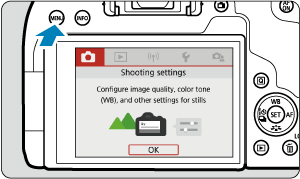
- Press the
button to display the menu screen.
- Press the
-
Select the [
] tab.
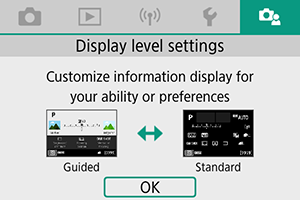
- Turn the
dial or press
on the
dial to select the [
] tab, then press
.
- Turn the
Shooting Screen
You can select [Standard] or [Guided] (user-friendly) for the Quick Control screen in viewfinder shooting. By default, it is set to [Guided].
-
Select [
: Shooting screen].
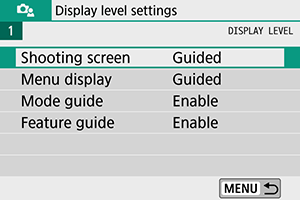
-
Select the display type.
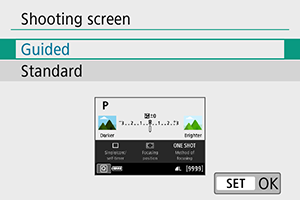
Sample screens
: Guided
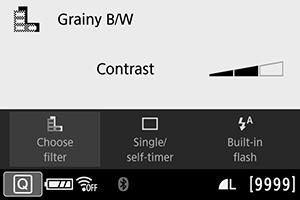
: Standard
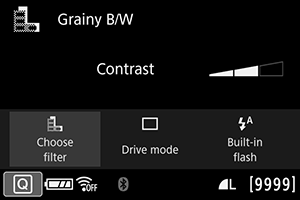
: Guided
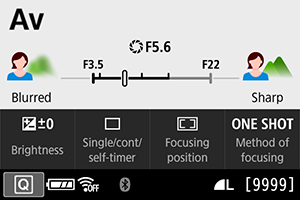
: Standard
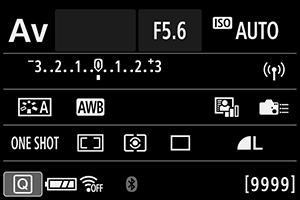
Menu Display
You can select the display type from [Standard] or [Guided]. If you set [Guided], main tab descriptions are provided when you press the button. If you set [Standard], you proceed directly to the menu screen when you press the
button. By default, it is set to [Guided].
-
Select [
: Menu display].
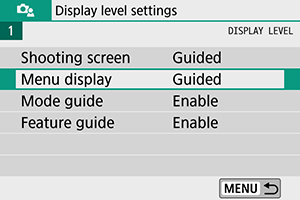
-
Select the display type.
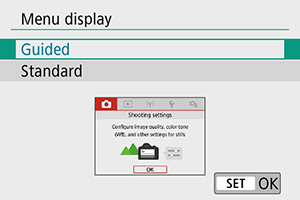
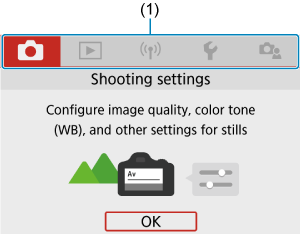
(1) Main tabs
Shooting Mode Guide
A brief description of the shooting mode can be displayed when you switch shooting modes. By default, it is set to [Enable].
-
Select [
: Mode guide].
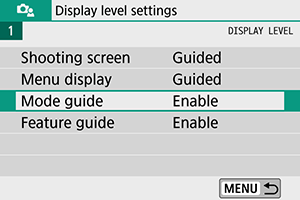
-
Select [Enable].
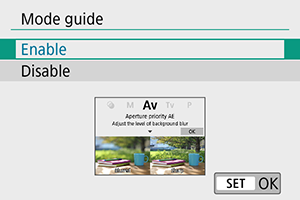
-
Turn the Mode dial.
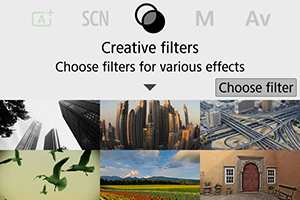
- A description of the selected shooting mode will appear.
-
Press
.
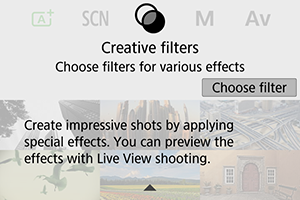
- The rest of the description will appear.
- To clear the mode guide, press
.
- In
or
mode, the shooting mode selection screen is displayed.
Feature Guide
A brief description of functions and items can be displayed when you use Quick Control or menu settings. By default, it is set to [Enable].
-
Select [
: Feature guide].
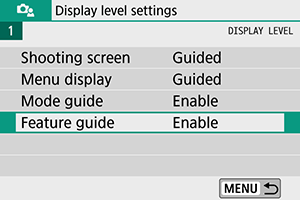
-
Select [Enable].
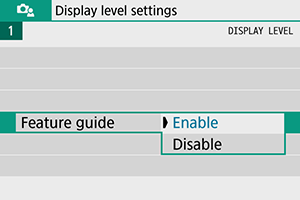
Sample screens
Quick Control screen
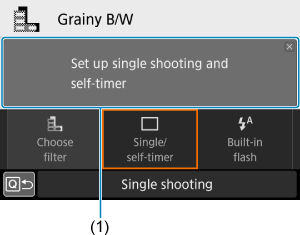
Menu screen
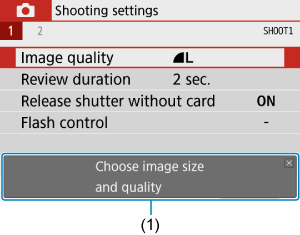
(1) Feature guide
Note
- To clear a description, either tap it or continue performing operations.
Shooting tips
With [: Shooting screen] set to [Guided] (), shooting tips are displayed if the camera anticipates any of the following situations under the current camera settings. In Basic Zone modes, shooting tips appear regardless of the [
: Shooting screen] setting.
-
You want to blur the background further (when you have set the lowest aperture value in
mode).
-
The image is likely to be overexposed.
-
The image is likely to be underexposed.
-
Camera shake is likely to occur (only in Basic Zone modes).
-
Tap the area within the frame.
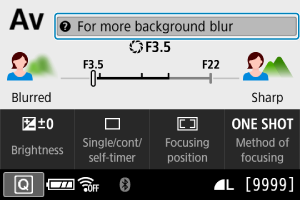
- The shooting tips will appear.
-
Check the shooting tips.
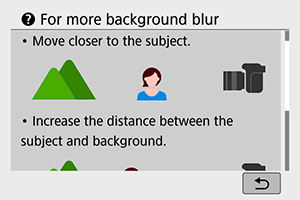
- Long tips can be scrolled by tapping on the screen.
- You can also scroll by turning the
dial or pressing the
keys.
-
Tap [
].
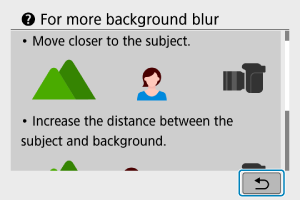
- Shooting tips will disappear, and the screen in step 1 will reappear.
- You can also hide the shooting tips by pressing
.
Caution
- Shooting tips are not displayed when touch operations are disabled.
