Photobook Set-up
- Specifying Images Individually
- Specifying the Image Range for a Photobook
- Specifying All Images in a Folder or Card
You can specify up to 998 images for printing in a photobook. When you use EOS Utility (EOS software) to import images to a computer, the specified images for a photobook will be copied to a dedicated folder. This function is useful for ordering photobooks online.
Specifying Images Individually
-
Select [
: Photobook Set-up].
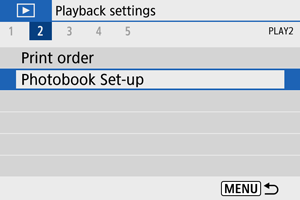
-
Select [Select images].
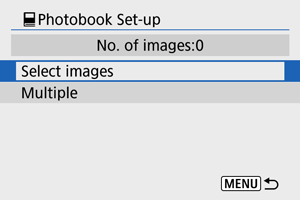
-
Select the image to be specified.
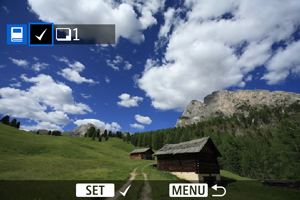
- Use the
keys to select an image for the photobook, then press the
button.
- To select other images to be specified for a photobook, repeat step 3.
- Use the
Specifying the Image Range for a Photobook
While looking at the images in the index display, you can specify the range (start point to end point) of images to be specified for a photobook at once.
-
Select [Multiple].
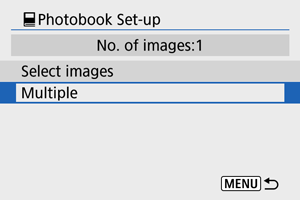
- Select [Multiple] in [
: Photobook Set-up].
- Select [Multiple] in [
-
Select [Select range].
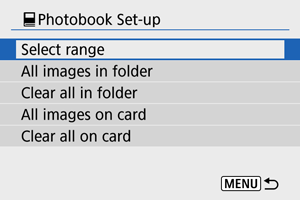
-
Specify the range of images.
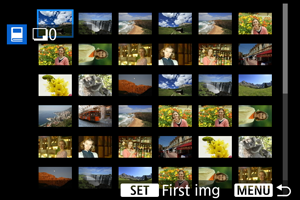
- Select the first image (start point).
- Next, select the last image (end point). A checkmark [
] will be appended to all the images within the range between first and last images.
Specifying All Images in a Folder or Card
You can specify all the images in a folder or on a card at once for a photobook.
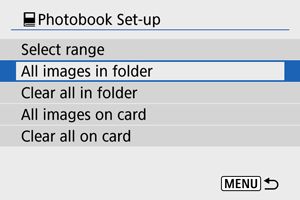
- All images in the folder or on the card are specified for the photobook when you select [All images in folder] or [All images on card] in the [Multiple] option for [
: Photobook Set-up].
- To cancel the selection, select [Clear all in folder] or [Clear all on card].
-
If the search conditions are set with [
: Set image search conditions] () and you select [Multiple], the display will change to [All found images] and [Clear all found images].
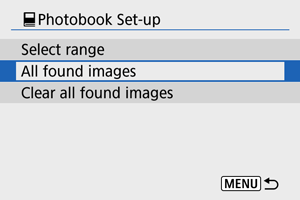
- [All found images]: All images filtered by the search conditions are specified for the photobook.
- [Clear all found images]: Clears photobook designation of all filtered images.
Caution
- RAW images or movies cannot be specified for the photobook. Note that RAW images or movies will not be specified for the photobook even if you specify all images with [Multiple].
- Do not use this camera to configure photobook settings for images with photobook settings set up on another camera. All the photobook settings may be overwritten inadvertently.