Smooth Skin Mode
Use [] (Smooth skin) mode to make skin look more attractive. Image processing makes skin look smoother.
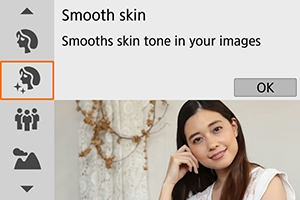
Shooting tips
-
Enable the camera to detect faces.
Frames are displayed around any main subjects detected for skin smoothing. For more effective skin smoothing, you can move closer to or farther from the subject so that the frame is displayed on the subject's face.
-
Focus on the face.
As you focus before shooting, make sure that an AF point is displayed on the face (in viewfinder shooting), or that the AF point on the face is green (in Live View shooting). When shooting close-ups of the face in Live View shooting, you can set [
: Eye Detection AF] to [Enable] to shoot with the subject's eyes in focus.
Caution
- Areas other than people's skin may be modified, depending on the shooting conditions.
