Configuring the IPv6 Addresses
To use IPv6 addresses, you need to configure the settings manually.
Note
- If you are not sure what to enter, ask your network administrator.
-
Select [
: Network settings].
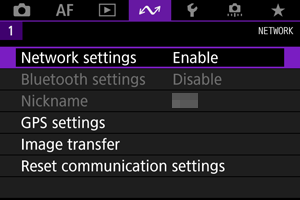
-
Select [Manual setting].

-
Select [Comm settings].
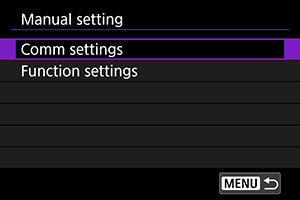
-
Select Comm settings for using IPv6.
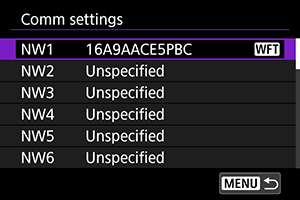
-
Select [Change].
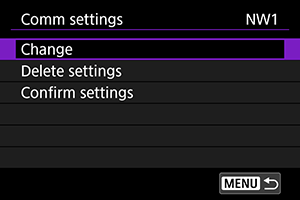
-
Select [TCP/IPv6].
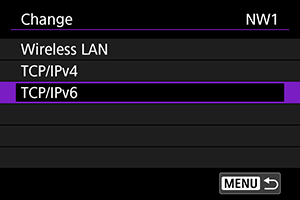
-
Select the item to be set.

-
Use TCP/IPv6
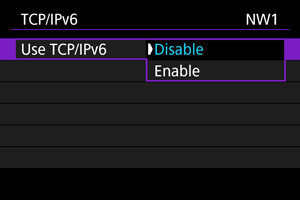
- Set IPv6 to [Enable] or [Disable].
-
Manual setting
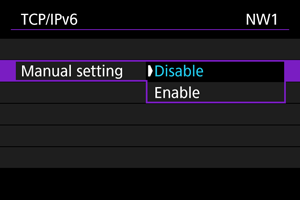
- To set the IP addresses manually, select [Enable]. [DNS server] will be set to [Manual setting] and you will be able to specify [DNS address], [Manual address], [Prefix length], and [Gateway].
-
DNS server

- To set the IP address of the DNS server manually, select [Manual setting].
- If you do not use a DNS server, select [Disable].
- When [Auto assign] is configured, if you set [Manual setting] to [Enable], [Manual setting] will be configured.
-
DNS address / Manual address / Gateway
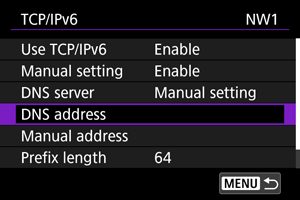
-
Select an item and display the virtual keyboard. Use the virtual keyboard to enter an IP address.
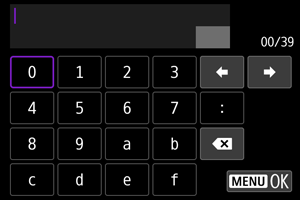
-
-
Prefix length
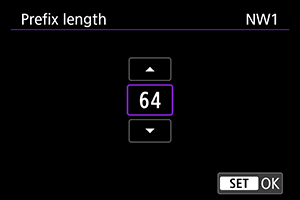
- Use
and select a number from 0 through 128 to specify the prefix length.
- Use