Importing Clips
Before these operations, make sure the clips you will import are saved on your computer.
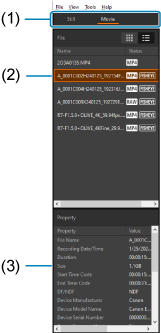
-
Select the format of clip to import in (1) by choosing [Still] or [Movie].
-
Select [Select Folder...] in the [File] menu
-
Select the folder where the clip is saved, then click [OK].
- Names of clips you can import are listed in (2).
- By default, the application automatically compensates for the margin of error between images from the left and right lens.
- Depending on the clip, preview display may take some time.
-
Click the clip to import in (2).
-
In captured images, images from the right lens are recorded on the left and vice versa. Importing a clip switches the left and right images, converts to an equirectangular image, and shows a preview.

- Clip properties are shown in (3).
-
With RF5.2mm F2.8 L DUAL FISHEYE or RF-S3.9mm F3.5 STM DUAL FISHEYE, a fish-eye preview is shown when [Fisheye View] is selected on the [VR Correction] panel.


-