More Print Options
[More print options] on the Home screen offers index printing, reprinting, and other features for images on memory cards or USB flash drives.
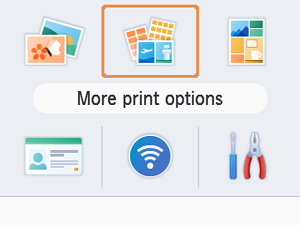
Bookmark
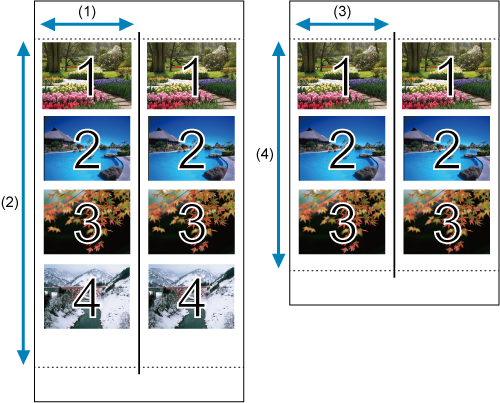
Print two sets of selected images on a single sheet of L-size or postcard-size paper ().
- On postcard-size paper, rows of four images are arranged in an area that is 2 in. (1) by 6 in. (2).
- On L-size paper, rows of three images are arranged in an area that is approx. 1.75 in. (3) by 4.7 in. (4).
-
Choose [Bookmark] and press
.
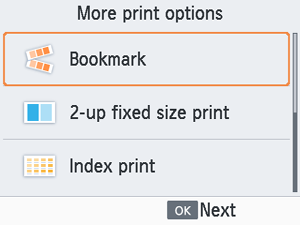
-
Adjust the settings as needed, and then press
.
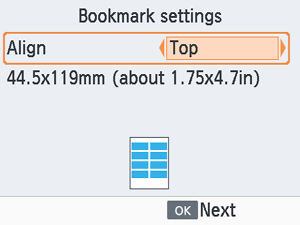
-
Choose images.

- Choose images, each with a print quantity of [1]. For L-size paper, choose up to 3 images, and for postcard-size paper, up to 4.
- Press
to access the [Preview] screen.
-
Print.
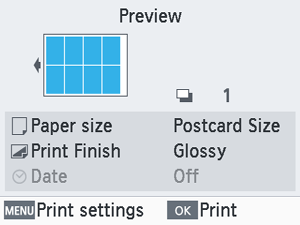
- Press
to start printing.
- Press
2-Up Fixed Size Print
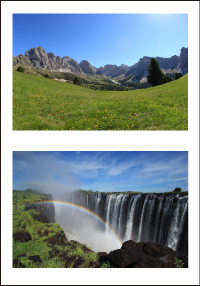
Two images can be printed together, each at about the size of a card, on one L or postcard-size sheet ().
Cut along the cut marks in the corners to trim to card size.
-
Choose [2-up fixed size print] and press
.

-
Adjust the settings as needed, and then press
.
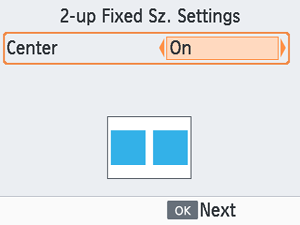
-
Choose images.
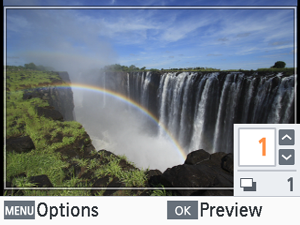
- Choose two images, each with a quantity of [1].
- Press
to access the [Preview] screen.
-
Print.
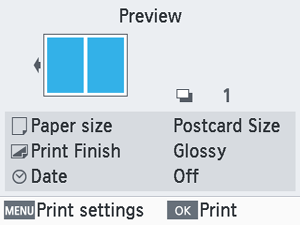
- Press
to start printing.
- Press
Index Print
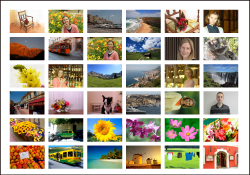
Selected images are printed next to each other in rows. The number of images per sheet varies depending on the paper size.
-
Choose [Index print] and press
.
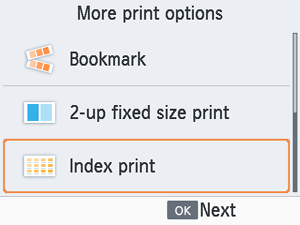
-
Choose images.
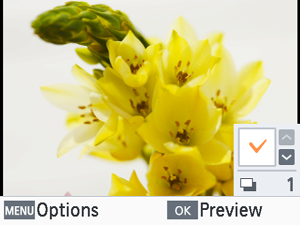
- Pressing
places a check mark in the quantity field.
- Press
to access the [Preview] screen.
- Pressing
-
Print.
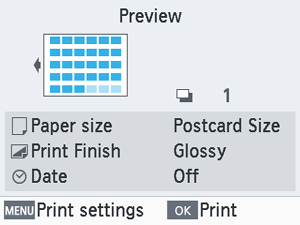
- Press
to start printing.
- Press
DPOF Print
Inserting a memory card with printing information set on a camera will display [DPOF images remain Print images?]. To review the printing information set on the camera, press .
-
Print.
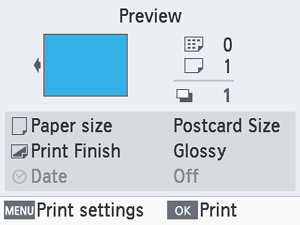
Note
- As long as a memory card with printing information set on a camera is inserted, you can also access this screen by choosing [DPOF Print] and pressing
.
Reprint
The printer keeps a record of images printed from [Select & Print] and [ID Photo] on the Home screen, as well as [Bookmark], [2-up fixed size print], and [Index print] in [More print options]. Images can be printed again by selecting them from these records.
-
Choose [Reprint] and press
.
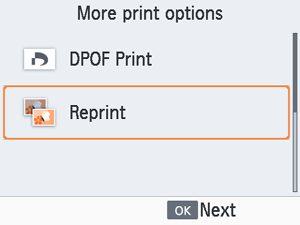
-
Choose an image that was printed.
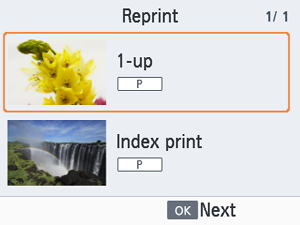
- Choose an image that was already printed to print it again.
- Press
to access the [Preview] screen.
-
Print.
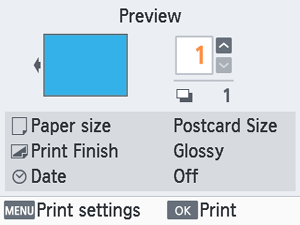
- Press
to start printing.
- Pressing
enables you to set the print quantity.
- Press
Note
- The print history is erased when you turn off the printer or remove memory cards or USB flash drives.
- SELPHY stores up to 10 items in the print history.
- A record is created for the data of each sheet printed.