Date/Time/Zone
When you turn on the power for the first time or if the date/time/zone have been reset, follow these steps to set the time zone first.
By setting the time zone first, you can simply adjust this setting as needed in the future and the date/time will be updated to match it.
Since the captured images will be appended with the shooting date and time information, be sure to set your date/time.
-
Set the time zone.
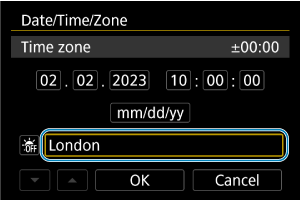
- Press
to select [Time zone].
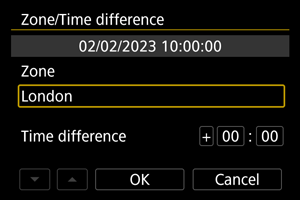
- Press the
button.
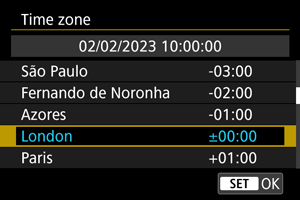
- Select the time zone.
- If your time zone is not listed, press the
button, then set the difference from UTC in [Time difference].
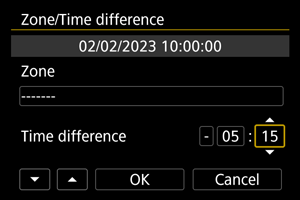
- Select a [Time difference] option (+–/hour/minute), then press the
button.
- After setting the item, press the
button.
- After entering the time zone or time difference, select [OK].
- Press
-
Set the date and time.
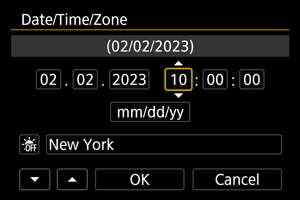
- Select an item, then press the
button.
- After setting the item, press the
button.
- Select an item, then press the
-
Set daylight saving time.
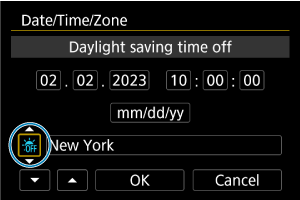
- Set it as necessary.
- Select [
] or [
], then press the
button.
- When the daylight saving time is set to [
], the time set in step 3 will advance by 1 hour. If [
] is set, the daylight saving time will be canceled and the time will go back by 1 hour.
-
Exit the setting.
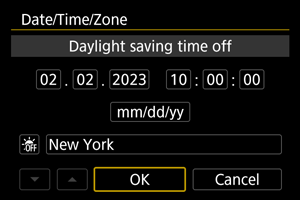
- Select [OK].
Caution
- Date, time, and time zone settings may be reset when the battery is depleted, or if the camera is exposed to freezing temperatures for an extended period. If this happens, set them once again.
- After changing [Zone/Time difference], check that the correct date/time are set.
Note
- Auto power off time may be extended while the [
: Date/Time/Zone] screen is displayed.