Configuring Browser Remote Connection Settings
These instructions are continued from Configuring Settings for the Communication Function.
Enter a login name and password for connecting to the camera from a computer or smartphone, etc. The login name and password you specify here are used when connecting to the camera.
-
Select [Full control] or [Browser *].
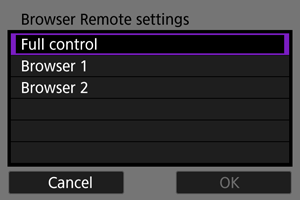
- With Browser Remote, you can connect to the camera from up to three devices at the same time.
- [Full control] is an account that allows you to use all functions of Browser Remote. Full control can only be used on one device.
- [Browser *] is an account that allows you only to view and save the images in the camera to a device. Browser* can be used on up to two devices.
-
Set the [Login name] and [Password].
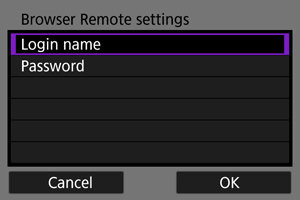
-
Select [OK].

-
Select [OK].
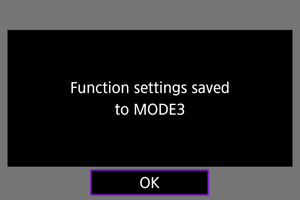
-
Select [OK].
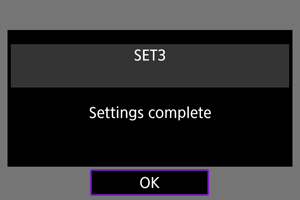
- The [Network settings] screen will reappear.
- Settings information is stored in the camera. It is not stored in the transmitter.
The connection settings for Browser Remote are now complete.
Note
- Select [Browser Remote settings] from [Connection option settings], and you can change the WFT account settings on the [WFT account] screen (). Port number settings can also be changed on the [Browser Remote settings] screen by selecting [Port no. (HTTP)] or [Port no. (HTTPS)]. Note that there is normally no need to change the port number (HTTP: 80, HTTPS: 443).